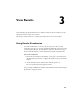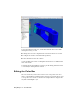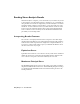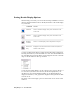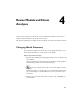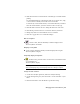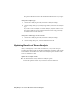2009
Table Of Contents
- Contents
- Stress Analysis
- 1 Get Started With Stress Analysis
- 2 Analyze Models
- 3 View Results
- 4 Revise Models and Stress Analyses
- 5 Generate Reports
- 6 Manage Stress Analysis Files
- Simulation
- Index
2 Click the location arrow on the left side of the dialog box to enable feature
picking.
You are initially limited to selecting the same type of feature (face, edge,
or vertex) that is currently used for the load or constraint.
To remove any of the current features, control-click them. If you remove
all of the current features, your new selections can be of any type.
3 Click the white Direction arrow to change the direction of the load.
4 Click the Flip Direction button to reverse the direction, if needed.
5 Change any values associated with the load or constraint.
6 Click OK to apply the load or constraint changes.
Hide a load symbol
■ On the toolbar, click the Boundary Condition display button.
The load symbols are hidden.
Redisplay a load symbol
■ On the toolbar, click the Boundary Condition display button again.
The load symbols redisplay.
Temporarily display load symbols
■ In the browser, pause the cursor over the Loads & Constraints folder
or a particular load.
The load symbols display.
NOTE If you edit a load while the load symbols are hidden, the symbols for
all the loads display. They remain displayed after the editing is complete.
Change the mesh relevance
1 On the Stress Analysis panel bar, click Stress Analysis Settings.
2 On the Settings dialog box, move the slider to set the relevance of your
mesh.
3 Click Preview Mesh to view the mesh at a particular setting.
Changing Solution Conditions | 33