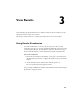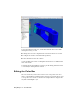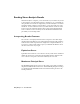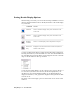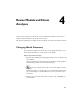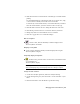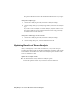2009
Table Of Contents
- Contents
- Stress Analysis
- 1 Get Started With Stress Analysis
- 2 Analyze Models
- 3 View Results
- 4 Revise Models and Stress Analyses
- 5 Generate Reports
- 6 Manage Stress Analysis Files
- Simulation
- Index
4 In the browser, right-click a sketch for the feature that you want to edit.
Click Visibility to make the sketch visible on the model.
5 Double-click the dimension that you want to change, enter the new value
in the text box, and then click the green check mark. The sketch updates.
6 Click Applications ➤ Stress Analysis.
7 On the Standard toolbar, click Stress Analysis Update.
After you update the stress analysis, the load symbols relocate if the feature
that they were associated with moved as a result of the geometry change. The
direction of the load does not change, even if the feature associated with the
load changes orientation.
Changing Solution Conditions
After you run an analysis on your model, you can change the conditions under
which the solution was obtained. Rerun the analysis to see effects of the
changes. You can edit the loads and constraints you defined, add new loads
and constraints, or delete loads and constraints. You can also change the
relevance of your mesh or the analysis type. To change your solution
conditions, enter the stress analysis environment if you are not already in it.
Delete a load or constraint
■ In the browser, right-click a load or constraint, and then select Delete from
the menu.
Add a load or constraint
■ On the panel bar, select the command and follow the same procedure you
used to create your initial loads and constraints.
Edit a load or constraint
1 In the browser, right-click a load or constraint, and then select Edit from
the menu.
The same dialog box you used to create the load or constraint is displayed.
The values on the dialog box are the current values for that load or
constraint.
32 | Chapter 4 Revise Models and Stress Analyses