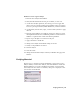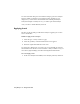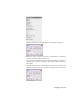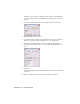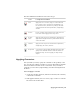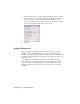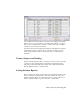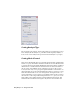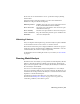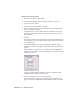2009
Table Of Contents
- Contents
- Stress Analysis
- 1 Get Started With Stress Analysis
- 2 Analyze Models
- 3 View Results
- 4 Revise Models and Stress Analyses
- 5 Generate Reports
- 6 Manage Stress Analysis Files
- Simulation
- Index
Workflow: Run a modal analysis
1 Enter the stress analysis environment.
2 Verify that the material used for the part is suitable, or select one.
3 Apply any loads (optional).
4 Apply the necessary constraints (optional).
5 Before starting the solution, on the Settings dialog box, Analysis Type
section, select Modal Analysis.
Selecting Both runs a stress analysis and a modal analysis of your part.
Selecting a modal analysis with a load applied produces a prestressed
modal solution.
6 Click OK.
The results for the first six frequency modes are inserted under the Modes
folder in the browser. For an unconstrained part, the first six frequencies
are essentially zero.
7 To change the number of frequencies displayed or limit the range of
frequency results returned, right click the Modes folder, and then select
Options.
The Frequency Options dialog box is displayed. Enter the maximum
number of modes to find, or the range of frequencies to which you want
to limit the results set.
After you complete all the required steps, the Stress Analysis Update
command on the standard toolbar is active.
8 Select Stress Analysis Update to start the solution.
The Solutions Status dialog box is displayed while the solution is in
progress. Once the solution finishes, the results are available for viewing.
24 | Chapter 2 Analyze Models