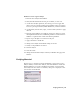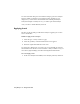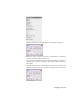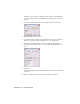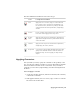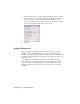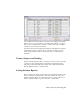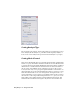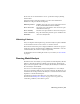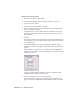2009
Table Of Contents
- Contents
- Stress Analysis
- 1 Get Started With Stress Analysis
- 2 Analyze Models
- 3 View Results
- 4 Revise Models and Stress Analyses
- 5 Generate Reports
- 6 Manage Stress Analysis Files
- Simulation
- Index
model. You can see the mesh that to use at a particular setting by clicking
Preview Mesh.
Select the Results Convergence check box to allow Autodesk Inventor
Simulation to improve the mesh adaptively.
Simulates the position for a part applied motion load
from Dynamic Simulation in an assembly.
Multi-Step Motion
Moves the active part and fixes other non-active parts
with different time steps.
Move Active Part
Fixes the active part and moves other non-active parts.Move Assembly
Keeps the relationship between a part document and
other stress analysis files.
Create OLE Link to
Result Files
Obtaining Solutions
After you complete all the required steps, the Stress Analysis Update command
on the Standard toolbar is active. Select it to start the solution.
The Solutions Status dialog box is displayed while the solution is in progress.
During the solution, Autodesk Inventor Simulation is unavailable. Once the
solution finishes, the results are displayed graphically.
For information about reviewing the results of your solution, see View Results
on page 25.
Running Modal Analysis
In addition to the stress analysis, you can perform a resonant frequency (modal)
analysis to find the frequencies at which your part vibrates, and the mode
shapes at those frequencies. Like stress analysis, modal analysis is available in
the stress analysis environment.
You can do a resonant frequency analysis independent of a stress analysis.
You can do a frequency analysis on a prestressed structure, in which case you
can define loads on the part before the analysis. You can also find the resonant
frequencies of an unconstrained part.
Your initial steps must be the same as for stress analysis. Refer to the
instructions in Running Stress Analysis on page 14 to set up your loads,
constraints, parameters, and solution options.
Obtaining Solutions | 23