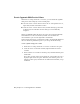2010
Table Of Contents
- Contents
- Part 1 Tubes and Pipes
- 1 Get Started with Tube & Pipe
- 2 Route Basics
- 3 Set Styles
- 4 Create Rigid Routes and Runs
- Workflow for Rigid Routes
- Create Auto Route Regions
- Manually Create Parametric Regions
- Automatically Dimension Route Sketches
- Create Segments With Precise Values
- Define Parallel and Perpendicular Segments
- Snap Route Points to Existing Geometry
- Place Constraints On Route Sketches
- Create Bends Between Existing Pipe Segments
- Create Pipe Routes With Custom Bends
- Create Bent Tube Routes
- Realign 3D Orthogonal Route Tool
- Control Dimension Visibility
- Populated Routes
- 5 Create and Edit Flexible Hose Routes
- 6 Edit Rigid Routes and Runs
- 7 Use Content Center Libraries
- 8 Author and Publish
- 9 Document Routes and Runs
- Part 2 Cable and Harness
- 10 Get Started with Cable and Harness
- 11 Work With Harness Assemblies
- 12 Use the Cable and Harness Library
- 13 Work with Wires and Cables
- 14 Work with Segments
- 15 Route Wires and Cables
- 16 Work with Splices
- 17 Work with Ribbon Cables
- 18 Generate Reports
- 19 Work With Nailboards and Drawings
- Part 3 IDF Translator
- Index
Place Constraints On Route Sketches
As with the 3D sketch in Autodesk Inventor, you can place geometric
constraints on the route sketch to constrain route points and segments.
Available 3D sketch constraints include Perpendicular, Parallel, Tangent,
Coincident, Collinear, and Fix. They help create your tube and pipe system
in the appropriate direction and orientation and constrain it to assembly
changes, join route points, and make route points fixed where dynamic updates
are not allowed.
In this exercise, you place a coincident constraint on the two separate route
points to join two route segments.
Join separate route points with the coincident constraint
1
On the ribbon, click Route tab ➤ Constrain panel ➤
Coincident.
2 Select the two separate route points as shown in the following images.
First point to select
Place Constraints On Route Sketches | 67