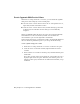2010
Table Of Contents
- Contents
- Part 1 Tubes and Pipes
- 1 Get Started with Tube & Pipe
- 2 Route Basics
- 3 Set Styles
- 4 Create Rigid Routes and Runs
- Workflow for Rigid Routes
- Create Auto Route Regions
- Manually Create Parametric Regions
- Automatically Dimension Route Sketches
- Create Segments With Precise Values
- Define Parallel and Perpendicular Segments
- Snap Route Points to Existing Geometry
- Place Constraints On Route Sketches
- Create Bends Between Existing Pipe Segments
- Create Pipe Routes With Custom Bends
- Create Bent Tube Routes
- Realign 3D Orthogonal Route Tool
- Control Dimension Visibility
- Populated Routes
- 5 Create and Edit Flexible Hose Routes
- 6 Edit Rigid Routes and Runs
- 7 Use Content Center Libraries
- 8 Author and Publish
- 9 Document Routes and Runs
- Part 2 Cable and Harness
- 10 Get Started with Cable and Harness
- 11 Work With Harness Assemblies
- 12 Use the Cable and Harness Library
- 13 Work with Wires and Cables
- 14 Work with Segments
- 15 Route Wires and Cables
- 16 Work with Splices
- 17 Work with Ribbon Cables
- 18 Generate Reports
- 19 Work With Nailboards and Drawings
- Part 3 IDF Translator
- Index
8 Before creating the next route point, right-click in the graphics window
and clear the Auto-Dimension check mark.
9 Click anywhere in the forward direction on the red direction axis. The
segment length is not important.
10 Right-click in the graphics window and select Done.
11 Verify that the new segment is not dimensioned.
In the exercise that follows, you make the last route point coincident with a
newly created route point. The last segment must not be dimensioned so that
it can dynamically update to a new segment length. Otherwise, the route
sketch may be over-constrained.
NOTE If you did not turn off the Auto-Dimension option, the last segment is
dimensioned. To dynamically update to later edits, you can also manually delete
the linear dimension. Right-click the dimension, and select Delete.
64 | Chapter 4 Create Rigid Routes and Runs