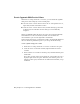2010
Table Of Contents
- Contents
- Part 1 Tubes and Pipes
- 1 Get Started with Tube & Pipe
- 2 Route Basics
- 3 Set Styles
- 4 Create Rigid Routes and Runs
- Workflow for Rigid Routes
- Create Auto Route Regions
- Manually Create Parametric Regions
- Automatically Dimension Route Sketches
- Create Segments With Precise Values
- Define Parallel and Perpendicular Segments
- Snap Route Points to Existing Geometry
- Place Constraints On Route Sketches
- Create Bends Between Existing Pipe Segments
- Create Pipe Routes With Custom Bends
- Create Bent Tube Routes
- Realign 3D Orthogonal Route Tool
- Control Dimension Visibility
- Populated Routes
- 5 Create and Edit Flexible Hose Routes
- 6 Edit Rigid Routes and Runs
- 7 Use Content Center Libraries
- 8 Author and Publish
- 9 Document Routes and Runs
- Part 2 Cable and Harness
- 10 Get Started with Cable and Harness
- 11 Work With Harness Assemblies
- 12 Use the Cable and Harness Library
- 13 Work with Wires and Cables
- 14 Work with Segments
- 15 Route Wires and Cables
- 16 Work with Splices
- 17 Work with Ribbon Cables
- 18 Generate Reports
- 19 Work With Nailboards and Drawings
- Part 3 IDF Translator
- Index
Define Parallel and Perpendicular Segments
In this exercise, you reorient the direction axes of the 3D Orthogonal Route
tool parallel and perpendicular to the edges and faces on the concave path
part. The next segments can then fit in the path part.
Applying the Parallel With Edge tool to a certain linear geometry may require
a bend if directional fittings in the Content Center such as 45-degree or
90-degree elbow are not appropriate.
Create segments using existing geometry
1 Rotate your view to look at the front of the assembly.
2 Pause the cursor over the red direction axis of the 3D Orthogonal Route
tool, right-click and select Parallel With Edge.
Define Parallel and Perpendicular Segments | 61