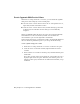2010
Table Of Contents
- Contents
- Part 1 Tubes and Pipes
- 1 Get Started with Tube & Pipe
- 2 Route Basics
- 3 Set Styles
- 4 Create Rigid Routes and Runs
- Workflow for Rigid Routes
- Create Auto Route Regions
- Manually Create Parametric Regions
- Automatically Dimension Route Sketches
- Create Segments With Precise Values
- Define Parallel and Perpendicular Segments
- Snap Route Points to Existing Geometry
- Place Constraints On Route Sketches
- Create Bends Between Existing Pipe Segments
- Create Pipe Routes With Custom Bends
- Create Bent Tube Routes
- Realign 3D Orthogonal Route Tool
- Control Dimension Visibility
- Populated Routes
- 5 Create and Edit Flexible Hose Routes
- 6 Edit Rigid Routes and Runs
- 7 Use Content Center Libraries
- 8 Author and Publish
- 9 Document Routes and Runs
- Part 2 Cable and Harness
- 10 Get Started with Cable and Harness
- 11 Work With Harness Assemblies
- 12 Use the Cable and Harness Library
- 13 Work with Wires and Cables
- 14 Work with Segments
- 15 Route Wires and Cables
- 16 Work with Splices
- 17 Work with Ribbon Cables
- 18 Generate Reports
- 19 Work With Nailboards and Drawings
- Part 3 IDF Translator
- Index
Create Segments With Precise Values
When the 3D Orthogonal Route tool is active, you can define the segments
with precise values using any of the following ways:
■ Move the cursor over the direction axis of the 3D Orthogonal Route tool,
right-click, and then select Enter Distance.
■ Pause the cursor over the direction axis, and then directly type the value
from the keyboard. The Enter Distance dialog box is automatically
displayed.
When you manually define the next route point, the system automatically
adds dimensions to the route sketch by default. You can disable the
Auto-Dimension option on the right-click context menu.
In the exercises that follow, you allow the system to automatically dimension
the route sketch in parametric regions so you accept the default setting.
Create segments using precise values
1 Ensure the 3D Orthogonal Route tool is active on the last route point.
2 Pause the cursor over the line extender, right-click and select Enter
Distance.
3 Enter a distance of 3.4 inches for the next point, and then click the green
check mark.
The point is created on the screen, and the 3D Orthogonal Route tool is
displayed again at the new point. This time, since the new point is an
arbitrary point in space, all directions are enabled and selectable, except
backwards.
60 | Chapter 4 Create Rigid Routes and Runs