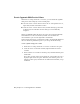2010
Table Of Contents
- Contents
- Part 1 Tubes and Pipes
- 1 Get Started with Tube & Pipe
- 2 Route Basics
- 3 Set Styles
- 4 Create Rigid Routes and Runs
- Workflow for Rigid Routes
- Create Auto Route Regions
- Manually Create Parametric Regions
- Automatically Dimension Route Sketches
- Create Segments With Precise Values
- Define Parallel and Perpendicular Segments
- Snap Route Points to Existing Geometry
- Place Constraints On Route Sketches
- Create Bends Between Existing Pipe Segments
- Create Pipe Routes With Custom Bends
- Create Bent Tube Routes
- Realign 3D Orthogonal Route Tool
- Control Dimension Visibility
- Populated Routes
- 5 Create and Edit Flexible Hose Routes
- 6 Edit Rigid Routes and Runs
- 7 Use Content Center Libraries
- 8 Author and Publish
- 9 Document Routes and Runs
- Part 2 Cable and Harness
- 10 Get Started with Cable and Harness
- 11 Work With Harness Assemblies
- 12 Use the Cable and Harness Library
- 13 Work with Wires and Cables
- 14 Work with Segments
- 15 Route Wires and Cables
- 16 Work with Splices
- 17 Work with Ribbon Cables
- 18 Generate Reports
- 19 Work With Nailboards and Drawings
- Part 3 IDF Translator
- Index
Automatically Dimension Route Sketches
When you manually define the next route point, the system automatically
adds dimensions to the route sketch by default. You can disable the
Auto-Dimension option on the right-click menu.
In the exercises that follow, you allow the system to automatically dimension
the route sketch in parametric regions so you accept the default setting.
Automatically dimension the parametric route sketch
1 In the Route1 environment, ensure the 3D Orthogonal Route tool is
active for forward creation. If the line extender is not displayed, right-click
the last route point, and click the Route tool.
2 Right-click in the graphics window and verify that Auto-Dimension is
enabled.
Automatically Dimension Route Sketches | 59