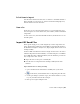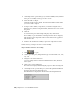2010
Table Of Contents
- Contents
- Part 1 Tubes and Pipes
- 1 Get Started with Tube & Pipe
- 2 Route Basics
- 3 Set Styles
- 4 Create Rigid Routes and Runs
- Workflow for Rigid Routes
- Create Auto Route Regions
- Manually Create Parametric Regions
- Automatically Dimension Route Sketches
- Create Segments With Precise Values
- Define Parallel and Perpendicular Segments
- Snap Route Points to Existing Geometry
- Place Constraints On Route Sketches
- Create Bends Between Existing Pipe Segments
- Create Pipe Routes With Custom Bends
- Create Bent Tube Routes
- Realign 3D Orthogonal Route Tool
- Control Dimension Visibility
- Populated Routes
- 5 Create and Edit Flexible Hose Routes
- 6 Edit Rigid Routes and Runs
- 7 Use Content Center Libraries
- 8 Author and Publish
- 9 Document Routes and Runs
- Part 2 Cable and Harness
- 10 Get Started with Cable and Harness
- 11 Work With Harness Assemblies
- 12 Use the Cable and Harness Library
- 13 Work with Wires and Cables
- 14 Work with Segments
- 15 Route Wires and Cables
- 16 Work with Splices
- 17 Work with Ribbon Cables
- 18 Generate Reports
- 19 Work With Nailboards and Drawings
- Part 3 IDF Translator
- Index
Select items to import
Lists the items contained on the board. Use this list to determine whether to
import all items or a selected set. To prevent an item from being imported,
clear the check box before that item.
Item color
Shows the color for a selected item in the list so you can assign new colors.
You can assign a color to the entire board, other outlines, and all or individual
components.
To select a new color, click the item name in the list, and then select a color
from the palette.
Import IDF Board Files
In the typical design process, a PCB designer lays out the components on a
board, and then the completed board assembly is passed through the IDF to
the mechanical designer to verify fit (size, shape, height) in the context of an
existing assembly.
Another common workflow involves the design of PCB boards to be used as
standard components in other assemblies, or as stand-alone parts or assemblies.
To accommodate these common workflows, the IDF Translator provides two
ways to import IDF data. You can:
■ Import the data as a new part or assembly file.
■ Place the data as a component in an existing assembly in Autodesk
Inventor.
Import IDF data into an existing assembly
1 Open a destination Autodesk Inventor assembly file of your choice.
2
On the ribbon, click Assemble tab ➤ Component panel ➤ Place.
3 On the Open dialog box, in Files of type, select IDF Board File (.brd, .emn,
.bdf, .idb), and then select the file to import.
4 Click Open to begin reading IDF data.
Select items to import | 371