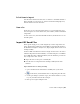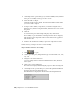2010
Table Of Contents
- Contents
- Part 1 Tubes and Pipes
- 1 Get Started with Tube & Pipe
- 2 Route Basics
- 3 Set Styles
- 4 Create Rigid Routes and Runs
- Workflow for Rigid Routes
- Create Auto Route Regions
- Manually Create Parametric Regions
- Automatically Dimension Route Sketches
- Create Segments With Precise Values
- Define Parallel and Perpendicular Segments
- Snap Route Points to Existing Geometry
- Place Constraints On Route Sketches
- Create Bends Between Existing Pipe Segments
- Create Pipe Routes With Custom Bends
- Create Bent Tube Routes
- Realign 3D Orthogonal Route Tool
- Control Dimension Visibility
- Populated Routes
- 5 Create and Edit Flexible Hose Routes
- 6 Edit Rigid Routes and Runs
- 7 Use Content Center Libraries
- 8 Author and Publish
- 9 Document Routes and Runs
- Part 2 Cable and Harness
- 10 Get Started with Cable and Harness
- 11 Work With Harness Assemblies
- 12 Use the Cable and Harness Library
- 13 Work with Wires and Cables
- 14 Work with Segments
- 15 Route Wires and Cables
- 16 Work with Splices
- 17 Work with Ribbon Cables
- 18 Generate Reports
- 19 Work With Nailboards and Drawings
- Part 3 IDF Translator
- Index
DescriptionBoard entity type
imported as an assembly, all sketches for each type of keep-
out are stored in a part. Expand the part to view the
sketches.
Specifies an area where a group of related components are
to be placed. If a group area exists on both sides of the
Group Areas
board, a sketch is created for each side. When imported as
an assembly, all sketches are stored in a part. Expand the
part to view the sketches.
Drilled holes are distinguished from circular cutouts and are
placed onto the same sketch as the board outline.
Drilled Holes
Board components such as connectors, switches, and dis-
plays are listed with their package name and part number.
Components (Compon-
ent Placement)
Each component contains placement information that spe-
cifies its location on the board. The display name for com-
ponent occurrences is the placement reference designator.
When imported as a part, each instance of a component is
represented as a sketch. When imported as an assembly,
each component is represented as a part, and there are
multiple occurrences of that part instance for each compon-
ent.
Notes added in the IDF data are created and stored with
the file, but are not displayed.
Annotations
The entities created by the IDF Translator are not only graphical representations
of design entities. They are normal Autodesk Inventor parts with additional
attributes that are applied to the created sketch. Attributes for reference
designators defined in the IDF file are stored with the component
representation.
All part files and sketches are named automatically, based on the board name
and other existing board information.
Understand Import IDF Options
Once you select a file to import, the IDF data is read into Autodesk Inventor
and the Import IDF Options dialog box is displayed. It provides basic
Understand Import IDF Options | 369