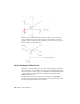2010
Table Of Contents
- Contents
- Part 1 Tubes and Pipes
- 1 Get Started with Tube & Pipe
- 2 Route Basics
- 3 Set Styles
- 4 Create Rigid Routes and Runs
- Workflow for Rigid Routes
- Create Auto Route Regions
- Manually Create Parametric Regions
- Automatically Dimension Route Sketches
- Create Segments With Precise Values
- Define Parallel and Perpendicular Segments
- Snap Route Points to Existing Geometry
- Place Constraints On Route Sketches
- Create Bends Between Existing Pipe Segments
- Create Pipe Routes With Custom Bends
- Create Bent Tube Routes
- Realign 3D Orthogonal Route Tool
- Control Dimension Visibility
- Populated Routes
- 5 Create and Edit Flexible Hose Routes
- 6 Edit Rigid Routes and Runs
- 7 Use Content Center Libraries
- 8 Author and Publish
- 9 Document Routes and Runs
- Part 2 Cable and Harness
- 10 Get Started with Cable and Harness
- 11 Work With Harness Assemblies
- 12 Use the Cable and Harness Library
- 13 Work with Wires and Cables
- 14 Work with Segments
- 15 Route Wires and Cables
- 16 Work with Splices
- 17 Work with Ribbon Cables
- 18 Generate Reports
- 19 Work With Nailboards and Drawings
- Part 3 IDF Translator
- Index
and fittings. With the Rotation Arrows and Direction Axes displayed, you can
view the rotation possibilities for the current selection.
To rotate freely around the axis, click and drag the Rotation Arrow as needed.
To snap the rotation in 90-degree increments, click on a line of the Direction
Axis.
The tool snaps to all four quadrant border angles as you rotate. The tool also
snaps to edge or face geometry. In this case, a dashed line and preview point
show how the snap is applied.
Click and drag a rotation arrow.
Release the cursor in the new location.
Define 45-degree Angles
When the 45-degree route direction is set in the active style, the Angle Control
can be displayed in the 3D Orthogonal Route tool. When it is displayed, you
can rotate the route position in 45-degree increments.
To use the Angle Control, click the arrow pointing in the angular position
you need. When you are satisfied with the position, select a point on the line
to create a segment at the new angular position.
Click an arrow to direct the path to the angle you want.
26 | Chapter 2 Route Basics