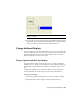2010
Table Of Contents
- Contents
- Part 1 Tubes and Pipes
- 1 Get Started with Tube & Pipe
- 2 Route Basics
- 3 Set Styles
- 4 Create Rigid Routes and Runs
- Workflow for Rigid Routes
- Create Auto Route Regions
- Manually Create Parametric Regions
- Automatically Dimension Route Sketches
- Create Segments With Precise Values
- Define Parallel and Perpendicular Segments
- Snap Route Points to Existing Geometry
- Place Constraints On Route Sketches
- Create Bends Between Existing Pipe Segments
- Create Pipe Routes With Custom Bends
- Create Bent Tube Routes
- Realign 3D Orthogonal Route Tool
- Control Dimension Visibility
- Populated Routes
- 5 Create and Edit Flexible Hose Routes
- 6 Edit Rigid Routes and Runs
- 7 Use Content Center Libraries
- 8 Author and Publish
- 9 Document Routes and Runs
- Part 2 Cable and Harness
- 10 Get Started with Cable and Harness
- 11 Work With Harness Assemblies
- 12 Use the Cable and Harness Library
- 13 Work with Wires and Cables
- 14 Work with Segments
- 15 Route Wires and Cables
- 16 Work with Splices
- 17 Work with Ribbon Cables
- 18 Generate Reports
- 19 Work With Nailboards and Drawings
- Part 3 IDF Translator
- Index
3 On the dialog box, scroll in the property list to select Wire ID and Wire
Name.
4 Click Name and Value, and then click Apply.
In the graphics window, notice that the property appears on the opposite
end of the segment, and not on the branch segment where the wire was
selected.
5 Press the spacebar to switch the property to the branch end of the
segment, and then click to place.
6 To see the associativity between the harness objects and the associated
properties, drag the wire to a horizontal position.
When the wire moves, the properties associated to the wire also moves,
keeping their original offset and relative position.
7 Return the wire to the previous position.
Add Tables
To add a table with additional manufacturing information you first generate
a report or a standard Autodesk Inventor bill of materials or parts list with the
required information.
If a report is not generated before entering the nailboard environment, use
the Report tool to generate it. For details on generating a parts list, search for
“bill of materials, in nailboard” in the Help index. Once the report is generated,
you use the Table tool to select the report output file and place the table in
the drawing. You place parts lists and tables in nailboard just as you place
parts lists and tables in other drawings.
358 | Chapter 19 Work With Nailboards and Drawings