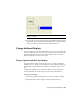2010
Table Of Contents
- Contents
- Part 1 Tubes and Pipes
- 1 Get Started with Tube & Pipe
- 2 Route Basics
- 3 Set Styles
- 4 Create Rigid Routes and Runs
- Workflow for Rigid Routes
- Create Auto Route Regions
- Manually Create Parametric Regions
- Automatically Dimension Route Sketches
- Create Segments With Precise Values
- Define Parallel and Perpendicular Segments
- Snap Route Points to Existing Geometry
- Place Constraints On Route Sketches
- Create Bends Between Existing Pipe Segments
- Create Pipe Routes With Custom Bends
- Create Bent Tube Routes
- Realign 3D Orthogonal Route Tool
- Control Dimension Visibility
- Populated Routes
- 5 Create and Edit Flexible Hose Routes
- 6 Edit Rigid Routes and Runs
- 7 Use Content Center Libraries
- 8 Author and Publish
- 9 Document Routes and Runs
- Part 2 Cable and Harness
- 10 Get Started with Cable and Harness
- 11 Work With Harness Assemblies
- 12 Use the Cable and Harness Library
- 13 Work with Wires and Cables
- 14 Work with Segments
- 15 Route Wires and Cables
- 16 Work with Splices
- 17 Work with Ribbon Cables
- 18 Generate Reports
- 19 Work With Nailboards and Drawings
- Part 3 IDF Translator
- Index
4 Drag to display the dimension, and then click to place as shown.
NOTE Your dimensions may differ depending on your placement of the
segment and segment points.
5 Dimension the other two segments as shown, right-click and select Done.
Add Properties
Use the Property Display tool to view and display harness properties for wires,
cable wires, pins, splices, and segments displayed on the drawing. You can
select individual or multiple objects for display.
To place the properties in the drawing, you select the location for the first
item in the selection set. The system automatically places all other properties
offset from the associated harness object based on this initial selection.
Once placed you can delete them, or move and adjust the displayed properties
to their desired position by right-clicking and rotating 90 degrees in the
clockwise or counterclockwise directions. You can also edit the text to change
the font. If the harness object to which a property is associated is moved, the
property is also moved.
Add properties to pins, parts, and a selected wire
1 In the graphics window, zoom in on the harness.
Add Properties | 355