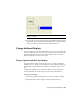2010
Table Of Contents
- Contents
- Part 1 Tubes and Pipes
- 1 Get Started with Tube & Pipe
- 2 Route Basics
- 3 Set Styles
- 4 Create Rigid Routes and Runs
- Workflow for Rigid Routes
- Create Auto Route Regions
- Manually Create Parametric Regions
- Automatically Dimension Route Sketches
- Create Segments With Precise Values
- Define Parallel and Perpendicular Segments
- Snap Route Points to Existing Geometry
- Place Constraints On Route Sketches
- Create Bends Between Existing Pipe Segments
- Create Pipe Routes With Custom Bends
- Create Bent Tube Routes
- Realign 3D Orthogonal Route Tool
- Control Dimension Visibility
- Populated Routes
- 5 Create and Edit Flexible Hose Routes
- 6 Edit Rigid Routes and Runs
- 7 Use Content Center Libraries
- 8 Author and Publish
- 9 Document Routes and Runs
- Part 2 Cable and Harness
- 10 Get Started with Cable and Harness
- 11 Work With Harness Assemblies
- 12 Use the Cable and Harness Library
- 13 Work with Wires and Cables
- 14 Work with Segments
- 15 Route Wires and Cables
- 16 Work with Splices
- 17 Work with Ribbon Cables
- 18 Generate Reports
- 19 Work With Nailboards and Drawings
- Part 3 IDF Translator
- Index
In this exercise, you create a nailboard view of the harness assembly from an
open drawing and change the fan state and display behavior.
Fan in wires and change display settings
1 Click
➤ New.
2 In the New File template dialog box, select the default template,
Standard.idw, and then click OK.
3 On the ribbon, click Place Views tab ➤ Create panel ➤
Nailboard.
4 On the Nailboard View dialog box, ensure that the Nailboard View is
Harness Assembly 2.iam.
5 Click the Display tab and click Fan In.
6 Under Appearance, click Display as Longest Wire.
7 Click OK and close the dialog box.
8 Right-click and select Finish Sketch for a better view of the cable wire
stubs.
9 On the ribbon, click Nailboard tab ➤ Edit panel ➤ Edit.
10 In the browser, right-click Harness Assembly2, and select Nailboard
Settings.
11 On the Nailboard Settings dialog box, click the Display tab, and then
click Display as Segment.
12 Click OK.
NOTE This technique is the only way to change the fan in the display once
the nailboard drawing is created.
Change Fan State and Displays | 353