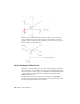2010
Table Of Contents
- Contents
- Part 1 Tubes and Pipes
- 1 Get Started with Tube & Pipe
- 2 Route Basics
- 3 Set Styles
- 4 Create Rigid Routes and Runs
- Workflow for Rigid Routes
- Create Auto Route Regions
- Manually Create Parametric Regions
- Automatically Dimension Route Sketches
- Create Segments With Precise Values
- Define Parallel and Perpendicular Segments
- Snap Route Points to Existing Geometry
- Place Constraints On Route Sketches
- Create Bends Between Existing Pipe Segments
- Create Pipe Routes With Custom Bends
- Create Bent Tube Routes
- Realign 3D Orthogonal Route Tool
- Control Dimension Visibility
- Populated Routes
- 5 Create and Edit Flexible Hose Routes
- 6 Edit Rigid Routes and Runs
- 7 Use Content Center Libraries
- 8 Author and Publish
- 9 Document Routes and Runs
- Part 2 Cable and Harness
- 10 Get Started with Cable and Harness
- 11 Work With Harness Assemblies
- 12 Use the Cable and Harness Library
- 13 Work with Wires and Cables
- 14 Work with Segments
- 15 Route Wires and Cables
- 16 Work with Splices
- 17 Work with Ribbon Cables
- 18 Generate Reports
- 19 Work With Nailboards and Drawings
- Part 3 IDF Translator
- Index
■ Select points offset from selected edges.
The different elements in the 3D Orthogonal Route tool for rigid pipes with
fittings include:
Shows valid direction for the next route point. Click
the line to add a node in that direction. Together with
Direction axes
the Point Snap tool, you can define a work point on
the axis direction from referenced geometry.
Shows the rotation possibilities for the next route point
and enables the free rotation. Together with the Rota-
Rotation arrows
tion Snap tool, you can rotate the direction axis to an
orientation from referenced geometry.
Changes direction in 45-degree increments. This is
available only when 45-degree route direction is set for
the active style.
45-degree angle con-
trol
Tool Elements for Tube Routing
When a Tubing with Bends style type is active the line extender, direction
axes, and rotation arrows display along with the elements specific to creating
bent tube runs. In addition to the ability to rotate freely around the local axis,
create points from referenced geometry, and select points offset from selected
edges, you can also:
■ Change direction at any angle between 0 and 180 degrees.
■ Make precise adjustments to the included angle using the rotation arrows.
■ Change the bend radius using the radius arrows.
24 | Chapter 2 Route Basics