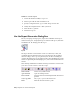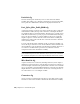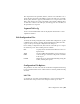2010
Table Of Contents
- Contents
- Part 1 Tubes and Pipes
- 1 Get Started with Tube & Pipe
- 2 Route Basics
- 3 Set Styles
- 4 Create Rigid Routes and Runs
- Workflow for Rigid Routes
- Create Auto Route Regions
- Manually Create Parametric Regions
- Automatically Dimension Route Sketches
- Create Segments With Precise Values
- Define Parallel and Perpendicular Segments
- Snap Route Points to Existing Geometry
- Place Constraints On Route Sketches
- Create Bends Between Existing Pipe Segments
- Create Pipe Routes With Custom Bends
- Create Bent Tube Routes
- Realign 3D Orthogonal Route Tool
- Control Dimension Visibility
- Populated Routes
- 5 Create and Edit Flexible Hose Routes
- 6 Edit Rigid Routes and Runs
- 7 Use Content Center Libraries
- 8 Author and Publish
- 9 Document Routes and Runs
- Part 2 Cable and Harness
- 10 Get Started with Cable and Harness
- 11 Work With Harness Assemblies
- 12 Use the Cable and Harness Library
- 13 Work with Wires and Cables
- 14 Work with Segments
- 15 Route Wires and Cables
- 16 Work with Splices
- 17 Work with Ribbon Cables
- 18 Generate Reports
- 19 Work With Nailboards and Drawings
- Part 3 IDF Translator
- Index
4 To rename the file, double-click the output file name in the list, and then
enter Part_Splice_WireCable_BOM1.
Click Open.
5 Click OK.
The report is processed and the output file is generated with the specified
name and location, and then displayed in the Report Generator document
window.
The path of the last selected configuration file is used as the default for
subsequent file add operations.
Create Wire Run List Reports
A wire run list is a from/to list for each wire and cable wire in the design. It
typically includes the reference designator and pin name or number for each
end of the wire, and the wire part number and length information.
In this exercise, you modify the sample wire run list report to include more
information, including link types.
Before you begin, verify that the harness assembly is saved and fully up to
date (Update button not active).
Modify a wire run list
1 Make sure Harness Assembly 1 is still active.
2 On the ribbon, click Cable and Harness tab ➤ Manage panel ➤ Report,
if Report Generator is not already open.
3 Click the Edit a configuration (.cfg) file command on the Report Generator
toolbar, select Tutorial Files\Cable & Harness\Report Generator\Wire Run
List.cfg , and then click Open.
4 On the Info tab, click in the input area before the existing text, and then
enter Modified at the beginning of the text.
NOTE This information is included in the report only if Print header is selected
on the Format tab.
5 Click the Filter tab, and then select the items to process for the report.
Verify that Wire and Cable Wire are selected as the object types.
338 | Chapter 18 Generate Reports