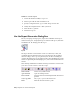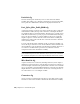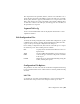2010
Table Of Contents
- Contents
- Part 1 Tubes and Pipes
- 1 Get Started with Tube & Pipe
- 2 Route Basics
- 3 Set Styles
- 4 Create Rigid Routes and Runs
- Workflow for Rigid Routes
- Create Auto Route Regions
- Manually Create Parametric Regions
- Automatically Dimension Route Sketches
- Create Segments With Precise Values
- Define Parallel and Perpendicular Segments
- Snap Route Points to Existing Geometry
- Place Constraints On Route Sketches
- Create Bends Between Existing Pipe Segments
- Create Pipe Routes With Custom Bends
- Create Bent Tube Routes
- Realign 3D Orthogonal Route Tool
- Control Dimension Visibility
- Populated Routes
- 5 Create and Edit Flexible Hose Routes
- 6 Edit Rigid Routes and Runs
- 7 Use Content Center Libraries
- 8 Author and Publish
- 9 Document Routes and Runs
- Part 2 Cable and Harness
- 10 Get Started with Cable and Harness
- 11 Work With Harness Assemblies
- 12 Use the Cable and Harness Library
- 13 Work with Wires and Cables
- 14 Work with Segments
- 15 Route Wires and Cables
- 16 Work with Splices
- 17 Work with Ribbon Cables
- 18 Generate Reports
- 19 Work With Nailboards and Drawings
- Part 3 IDF Translator
- Index
location, and one or more reports are displayed in the Report Generator
document window for viewing.
A data type consistency check is performed as the reports are processed, and
a log file is generated. The consistency check is performed for all properties
on all harness objects associated with the selected harness assembly. For each
property used on an object in a harness assembly, only one data type can be
associated with the property name. For example, an inconsistency can occur
if a connector part with a specific property and data type is placed into a
harness assembly that contains a wire or segment with the same property
name, but a different data type.
The log file details any properties with conflicting data types. If there is a
failure in the data type consistency check, the location of the log file is listed,
and you are prompted whether to continue.
Create Part and Wire Bills of Material
In this exercise, you generate a simple bill of materials report for the parts and
wires in the harness design using the sample file
Part_Splice_Wire_Cable_BOM.cfg.
Before you begin, verify that the harness assembly is saved and fully up to
date (Update button is not active).
NOTE You can also create a complete bill of materials and parts lists using standard
Autodesk Inventor features.
Create a BOM for parts and wires in a harness design
1
Double-click Harness Assembly1, and then click Cable and
Harness tab ➤ Manage panel ➤ Report.
2 On the Report Generator dialog box, click Create Report.
3 On the Create Reports dialog box, click Add File to List, navigate to
Tutorial Files\Cable & Harness\Report
Generator\Part_Splice_Wire_Cable_BOM.cfg, and then click Open.
An output file Harness Assembly1_Part_Splice_Wire_Cable_BOM.csv is added
to the list at the same time as the selected configuration file. It is located
in the same directory as the associated harness assembly by default.
Create Part and Wire Bills of Material | 337