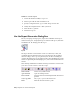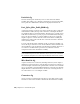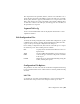2010
Table Of Contents
- Contents
- Part 1 Tubes and Pipes
- 1 Get Started with Tube & Pipe
- 2 Route Basics
- 3 Set Styles
- 4 Create Rigid Routes and Runs
- Workflow for Rigid Routes
- Create Auto Route Regions
- Manually Create Parametric Regions
- Automatically Dimension Route Sketches
- Create Segments With Precise Values
- Define Parallel and Perpendicular Segments
- Snap Route Points to Existing Geometry
- Place Constraints On Route Sketches
- Create Bends Between Existing Pipe Segments
- Create Pipe Routes With Custom Bends
- Create Bent Tube Routes
- Realign 3D Orthogonal Route Tool
- Control Dimension Visibility
- Populated Routes
- 5 Create and Edit Flexible Hose Routes
- 6 Edit Rigid Routes and Runs
- 7 Use Content Center Libraries
- 8 Author and Publish
- 9 Document Routes and Runs
- Part 2 Cable and Harness
- 10 Get Started with Cable and Harness
- 11 Work With Harness Assemblies
- 12 Use the Cable and Harness Library
- 13 Work with Wires and Cables
- 14 Work with Segments
- 15 Route Wires and Cables
- 16 Work with Splices
- 17 Work with Ribbon Cables
- 18 Generate Reports
- 19 Work With Nailboards and Drawings
- Part 3 IDF Translator
- Index
Format Tab
On the format tab, you set options that fine tune the report output. There are
several options.
Enables a single report to output multiple files, and
determines how to handle them. You can specify a
Multiple files
property to use as the naming convention for created
files. Valid properties include any property that appears
as a column in the Table tab.
Specifies, in descending order of importance, columns
used to sort the report data. Valid column numbers are
Sort by column
dependent on the columns that appear on the Table
tab. Enter at least one column number.
Specifies a placeholder when blank or repeated values
are used consecutively in a single column. You set the
Placeholder
text or character string to use as a placeholder in the
report.
There are also several print options listed:
Writes the options selected in the Filter tab to the re-
port.
Print filter informa-
tion
Writes the name of the .cfg file and the directory in-
formation to the report. Clear the box to exclude this
information from the report.
Print header
Writes the text in the Info Tab to the report. Clear the
box to exclude the Info Tab text from the report.
Print information
Includes the column headers as defined on the Table
Tab in the report. Clear the box to exclude the column
headers from the report.
Print column headers
NOTE We do not recommend that you enable the Print filter information, Print
header, or Print information options when you create reports for tables on the
nailboard drawing since they affect the parsing of the data when the table is
created.
Generate Reports
To generate a report, you select one or more configuration files to use, and
then click OK to generate the report. The output file is saved to the specified
336 | Chapter 18 Generate Reports