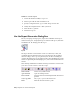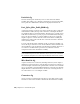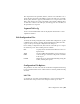2010
Table Of Contents
- Contents
- Part 1 Tubes and Pipes
- 1 Get Started with Tube & Pipe
- 2 Route Basics
- 3 Set Styles
- 4 Create Rigid Routes and Runs
- Workflow for Rigid Routes
- Create Auto Route Regions
- Manually Create Parametric Regions
- Automatically Dimension Route Sketches
- Create Segments With Precise Values
- Define Parallel and Perpendicular Segments
- Snap Route Points to Existing Geometry
- Place Constraints On Route Sketches
- Create Bends Between Existing Pipe Segments
- Create Pipe Routes With Custom Bends
- Create Bent Tube Routes
- Realign 3D Orthogonal Route Tool
- Control Dimension Visibility
- Populated Routes
- 5 Create and Edit Flexible Hose Routes
- 6 Edit Rigid Routes and Runs
- 7 Use Content Center Libraries
- 8 Author and Publish
- 9 Document Routes and Runs
- Part 2 Cable and Harness
- 10 Get Started with Cable and Harness
- 11 Work With Harness Assemblies
- 12 Use the Cable and Harness Library
- 13 Work with Wires and Cables
- 14 Work with Segments
- 15 Route Wires and Cables
- 16 Work with Splices
- 17 Work with Ribbon Cables
- 18 Generate Reports
- 19 Work With Nailboards and Drawings
- Part 3 IDF Translator
- Index
The output file lists the pin name, Wire ID, and wire color. The filter is set to
query only the parts with a part number property. The table is set to include,
but not print, the RefDes property. The format is set to output a file for each
RefDes and <RefDes>.txt is used as the default output name. If multiple wires
or cable wires connect to the same pin, each wire appears on a new line, but
the pin name is not repeated.
Segment Table.cfg
Creates a table with information about the physical characteristics of each
segment in a harness.
Edit Configuration Files
To modify an existing configuration file, click the Edit configuration (.cfg) file
command, select the file to modify, and then change the format and other
aspects of the report using the configuration file dialog box.
Before editing a configuration file, click each tab of the dialog box to explore
the available options. The following tabs are available:
Displays and sets the header information for the con-
figuration file.
Info
Sets the columns and information to use for the report.Table
Controls the types of harness components to include
in the report.
Filter
Refines the report output format including sorting, file
format, and file print options.
Format
Configuration File Options
The parameters on each of the four tabs in the Edit Configuration file dialog
box are described in this section. Click each tab to view the parameters being
described.
Info Tab
On the Info tab, view and set the information to appear as the file header.
The file header often provides a brief description of the report. Other
Edit Configuration Files | 333