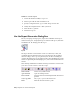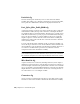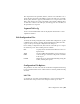2010
Table Of Contents
- Contents
- Part 1 Tubes and Pipes
- 1 Get Started with Tube & Pipe
- 2 Route Basics
- 3 Set Styles
- 4 Create Rigid Routes and Runs
- Workflow for Rigid Routes
- Create Auto Route Regions
- Manually Create Parametric Regions
- Automatically Dimension Route Sketches
- Create Segments With Precise Values
- Define Parallel and Perpendicular Segments
- Snap Route Points to Existing Geometry
- Place Constraints On Route Sketches
- Create Bends Between Existing Pipe Segments
- Create Pipe Routes With Custom Bends
- Create Bent Tube Routes
- Realign 3D Orthogonal Route Tool
- Control Dimension Visibility
- Populated Routes
- 5 Create and Edit Flexible Hose Routes
- 6 Edit Rigid Routes and Runs
- 7 Use Content Center Libraries
- 8 Author and Publish
- 9 Document Routes and Runs
- Part 2 Cable and Harness
- 10 Get Started with Cable and Harness
- 11 Work With Harness Assemblies
- 12 Use the Cable and Harness Library
- 13 Work with Wires and Cables
- 14 Work with Segments
- 15 Route Wires and Cables
- 16 Work with Splices
- 17 Work with Ribbon Cables
- 18 Generate Reports
- 19 Work With Nailboards and Drawings
- Part 3 IDF Translator
- Index
PartsList.cfg
Lists the electrical parts attached by a wire or cable wire in the harness
assembly. The format is set to include a placeholder for repeated part names,
and to print the column headers and the text displayed in the Info tab.
Part_Splice_Wire_Cable_BOM.cfg
Outputs the quantity of each part type that is attached by a wire or cable wire
in the harness assembly. The report also includes a total length calculation
for each library wire type used in the harness. The filter is set to exclude objects
from the BOM (denoted by a specific property BOM=FALSE name/value pair),
and to use the Part Number to total the number of like objects. Although
length is required to total the amount of wire in the harness assembly, the
column is not printed. The total amount of each wire and cable is included
in the Quantity column.
To create a full electrical bill of materials (BOM) for a harness assembly, you
can use the Report Generator or the Autodesk Inventor bill of materials. The
Autodesk Inventor parts list includes only the harness assembly, and none of
its contents. To include harness parts in a BOM, add them as virtual
components in the Cable and Harness assembly.
NOTE Virtual parts and ribbon cables are not included in bill of material reports
created with the Report Generator. All harness objects, however, are included in
bill of materials and parts lists created using standard Autodesk Inventor features.
Wire Run List.cfg
Outputs a from/to list for each wire, including cable wires, in the design. It
includes the connection, RefDes, and pin name at both ends of each wire, as
well as the length of the wire in the specified units. The table uses several link
types to get the RefDes and pin name information for each wire end. The wire
lengths include a round-off value that is used before converting the wires to
feet. The format is set to sort multiple columns.
Connector.cfg
Creates one file for each electrical component or splice with a RefDes value,
and wires or cables wires attached to them in the selected harness assembly.
332 | Chapter 18 Generate Reports