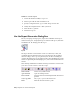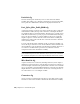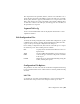2010
Table Of Contents
- Contents
- Part 1 Tubes and Pipes
- 1 Get Started with Tube & Pipe
- 2 Route Basics
- 3 Set Styles
- 4 Create Rigid Routes and Runs
- Workflow for Rigid Routes
- Create Auto Route Regions
- Manually Create Parametric Regions
- Automatically Dimension Route Sketches
- Create Segments With Precise Values
- Define Parallel and Perpendicular Segments
- Snap Route Points to Existing Geometry
- Place Constraints On Route Sketches
- Create Bends Between Existing Pipe Segments
- Create Pipe Routes With Custom Bends
- Create Bent Tube Routes
- Realign 3D Orthogonal Route Tool
- Control Dimension Visibility
- Populated Routes
- 5 Create and Edit Flexible Hose Routes
- 6 Edit Rigid Routes and Runs
- 7 Use Content Center Libraries
- 8 Author and Publish
- 9 Document Routes and Runs
- Part 2 Cable and Harness
- 10 Get Started with Cable and Harness
- 11 Work With Harness Assemblies
- 12 Use the Cable and Harness Library
- 13 Work with Wires and Cables
- 14 Work with Segments
- 15 Route Wires and Cables
- 16 Work with Splices
- 17 Work with Ribbon Cables
- 18 Generate Reports
- 19 Work With Nailboards and Drawings
- Part 3 IDF Translator
- Index
Sets the files to use for processing reports on the active
harness assembly, and creates a report output file. Also
Create Report
removes reports from the list, and can rename and re-
locate the output file.
Selects the configuration file to edit, and then displays
the configuration file dialog box with options to
Edit a configuration
(.cfg) file
modify the format and specify information to include
for the selected file.
Arranges text files in the document window to overlap
slightly.
Cascade Text Files
Arranges text files in the document window to display
with no overlap.
Tile Text Files
Closes all files displayed in the document window.Close Text Files
Format Reports
Each report type requires a configuration (.cfg) file to process the information
from the harness assembly and create a report. To create a configuration file
or modify an existing configuration file, use the Edit configuration file
command on the Report Generator toolbar.
Sample .cfg files for each of the main report types are provided in the Tutorial
Files\Cable & Harness\Report Generator folder where you installed the Autodesk
Inventor
®
software. We recommend that you use these files whenever possible
to reduce input time and errors.
You can also create a new blank configuration file.
Use Sample Configuration Files
The easiest way to create a report is to use one of the sample configuration
files installed with the application. If the sample file does not meet your needs,
use the sample file as a base, modify, and organize the data to include the
information you need, and then save the file using a unique name.
All sample report types are set to print as comma-separated files. To view the
settings while reading the descriptions, select the required configuration file,
and then click each tab.
The following are sample files and their output:
Format Reports | 331