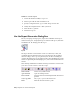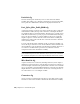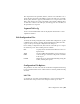2010
Table Of Contents
- Contents
- Part 1 Tubes and Pipes
- 1 Get Started with Tube & Pipe
- 2 Route Basics
- 3 Set Styles
- 4 Create Rigid Routes and Runs
- Workflow for Rigid Routes
- Create Auto Route Regions
- Manually Create Parametric Regions
- Automatically Dimension Route Sketches
- Create Segments With Precise Values
- Define Parallel and Perpendicular Segments
- Snap Route Points to Existing Geometry
- Place Constraints On Route Sketches
- Create Bends Between Existing Pipe Segments
- Create Pipe Routes With Custom Bends
- Create Bent Tube Routes
- Realign 3D Orthogonal Route Tool
- Control Dimension Visibility
- Populated Routes
- 5 Create and Edit Flexible Hose Routes
- 6 Edit Rigid Routes and Runs
- 7 Use Content Center Libraries
- 8 Author and Publish
- 9 Document Routes and Runs
- Part 2 Cable and Harness
- 10 Get Started with Cable and Harness
- 11 Work With Harness Assemblies
- 12 Use the Cable and Harness Library
- 13 Work with Wires and Cables
- 14 Work with Segments
- 15 Route Wires and Cables
- 16 Work with Splices
- 17 Work with Ribbon Cables
- 18 Generate Reports
- 19 Work With Nailboards and Drawings
- Part 3 IDF Translator
- Index
Workflow: Generate reports
1 Activate the harness assembly to report on.
2 Select Report from the Cable and Harness tab.
3 Specify a configuration file (.cfg) to format and process the data.
4 Modify the configuration file to meet your needs.
5 Select the files to generate.
6 Generate the reports.
Use the Report Generator Dialog Box
Before you begin processing reports, explore the commands on the Report
Generator dialog box. To display the Report Generator dialog box, click Cable
and Harness tab ➤ Manage panel ➤ Report.
Report
The Report Generator user interface consists of a menu bar, toolbar, and
document window. When the dialog box is first displayed, the document
window is empty. After a report is generated, the text files containing the
output from generated reports are displayed. The toolbar and menu bar contain
features for generating and modifying reports, and several standard Windows
features.
The following commands are available on the Report Generator toolbar. Pause
your cursor over the toolbar to view the tooltips.
Creates a new, blank text file.New Text File
Opens an existing text file.Open Text File
Saves the selected text file using the name and location
specified.
Save Text File
Cuts, copies, or pastes the selected text.Cut, Copy, Paste
Sends the selected text files to print.Print
330 | Chapter 18 Generate Reports