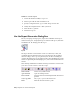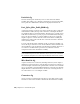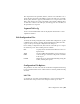2010
Table Of Contents
- Contents
- Part 1 Tubes and Pipes
- 1 Get Started with Tube & Pipe
- 2 Route Basics
- 3 Set Styles
- 4 Create Rigid Routes and Runs
- Workflow for Rigid Routes
- Create Auto Route Regions
- Manually Create Parametric Regions
- Automatically Dimension Route Sketches
- Create Segments With Precise Values
- Define Parallel and Perpendicular Segments
- Snap Route Points to Existing Geometry
- Place Constraints On Route Sketches
- Create Bends Between Existing Pipe Segments
- Create Pipe Routes With Custom Bends
- Create Bent Tube Routes
- Realign 3D Orthogonal Route Tool
- Control Dimension Visibility
- Populated Routes
- 5 Create and Edit Flexible Hose Routes
- 6 Edit Rigid Routes and Runs
- 7 Use Content Center Libraries
- 8 Author and Publish
- 9 Document Routes and Runs
- Part 2 Cable and Harness
- 10 Get Started with Cable and Harness
- 11 Work With Harness Assemblies
- 12 Use the Cable and Harness Library
- 13 Work with Wires and Cables
- 14 Work with Segments
- 15 Route Wires and Cables
- 16 Work with Splices
- 17 Work with Ribbon Cables
- 18 Generate Reports
- 19 Work With Nailboards and Drawings
- Part 3 IDF Translator
- Index
Generate Reports
Harness assemblies can be documented in reports. These reports are dependent on specified
properties and can be configured to meet your needs.
In this chapter, you learn about the Report Generator user interface, and how to format and
generate reports.
About Generating Reports
Several standard report types, such as wire run lists, bills of material, and
connector tables, can be run for a harness assembly. The information that is
processed is based on the property set for each harness component.
When a report is generated, the output file is saved to a specified location, and
one or more reports are displayed in the Report Generator document window
for viewing. Report output files can be imported into an Excel
®
spreadsheet or
similar application. Reports can also be added as table annotations in a nailboard
drawing.
A set of sample configuration files is installed with the application. You can
rename and customize the sample configuration files to produce reports that
meet your needs. You can also create your own configuration file from a blank
file.
NOTE The Report Generator can only view report configuration and .csv files that
are created in the Report Generator.
Workflow for Harness Reports
The following are the basic steps to create and generate a harness report.
18
329