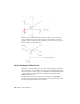2010
Table Of Contents
- Contents
- Part 1 Tubes and Pipes
- 1 Get Started with Tube & Pipe
- 2 Route Basics
- 3 Set Styles
- 4 Create Rigid Routes and Runs
- Workflow for Rigid Routes
- Create Auto Route Regions
- Manually Create Parametric Regions
- Automatically Dimension Route Sketches
- Create Segments With Precise Values
- Define Parallel and Perpendicular Segments
- Snap Route Points to Existing Geometry
- Place Constraints On Route Sketches
- Create Bends Between Existing Pipe Segments
- Create Pipe Routes With Custom Bends
- Create Bent Tube Routes
- Realign 3D Orthogonal Route Tool
- Control Dimension Visibility
- Populated Routes
- 5 Create and Edit Flexible Hose Routes
- 6 Edit Rigid Routes and Runs
- 7 Use Content Center Libraries
- 8 Author and Publish
- 9 Document Routes and Runs
- Part 2 Cable and Harness
- 10 Get Started with Cable and Harness
- 11 Work With Harness Assemblies
- 12 Use the Cable and Harness Library
- 13 Work with Wires and Cables
- 14 Work with Segments
- 15 Route Wires and Cables
- 16 Work with Splices
- 17 Work with Ribbon Cables
- 18 Generate Reports
- 19 Work With Nailboards and Drawings
- Part 3 IDF Translator
- Index
Route Points
Routes are created by selecting at least two route points. Route points can be
manually defined. In rigid routes, the system may also automatically generate
route points in auto regions.
A route typically starts from:
■ Circular geometry such as a face, a hole, and cylindrical cuts
■ Work points that reside in the assembly
■ Vertices on any assembly component
■ Existing free terminal route points in the active route
■ Existing fittings
When you select circular geometry or work points, the route remains associative
to these points. If the model geometry changes, the route automatically
updates.
A variety of edit tools are available for route points on the Route tab and the
right-click context menu, depending on the specific route creation mechanism
and route type. For instance, when you are editing a rigid route, the 3D
Move/Rotate tool, Constraints tool, and General Dimension tool are applicable
to sketched route points. However, only the Move Node tool, Move Segment
tool, and Edit Position tool are applicable to auto regions where appropriate.
Rigid Route Points
Each route point in rigid routes is typically associated to a fitting with an
exception of free terminal route points. Rigid routes with a butt weld style are
also an exception. In this case, gaps can be displayed between route
components. Valid point selections are controlled by styles, connection data,
and the action being performed.
To better control the direction of a route, you can manually define any number
of intermediate route points using the 3D sketch route tools. Appropriate tools
are available to edit route points in both auto regions and parametric regions.
System-generated route points always automatically update to changes made
to the route during editing. Sketched route points in the parametric region
may also dynamically update unless they are fully constrained.
22 | Chapter 2 Route Basics