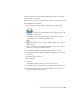2010
Table Of Contents
- Contents
- Part 1 Tubes and Pipes
- 1 Get Started with Tube & Pipe
- 2 Route Basics
- 3 Set Styles
- 4 Create Rigid Routes and Runs
- Workflow for Rigid Routes
- Create Auto Route Regions
- Manually Create Parametric Regions
- Automatically Dimension Route Sketches
- Create Segments With Precise Values
- Define Parallel and Perpendicular Segments
- Snap Route Points to Existing Geometry
- Place Constraints On Route Sketches
- Create Bends Between Existing Pipe Segments
- Create Pipe Routes With Custom Bends
- Create Bent Tube Routes
- Realign 3D Orthogonal Route Tool
- Control Dimension Visibility
- Populated Routes
- 5 Create and Edit Flexible Hose Routes
- 6 Edit Rigid Routes and Runs
- 7 Use Content Center Libraries
- 8 Author and Publish
- 9 Document Routes and Runs
- Part 2 Cable and Harness
- 10 Get Started with Cable and Harness
- 11 Work With Harness Assemblies
- 12 Use the Cable and Harness Library
- 13 Work with Wires and Cables
- 14 Work with Segments
- 15 Route Wires and Cables
- 16 Work with Splices
- 17 Work with Ribbon Cables
- 18 Generate Reports
- 19 Work With Nailboards and Drawings
- Part 3 IDF Translator
- Index
in the Cable and Harness Library. You add raw ribbon cable definitions to the
library the same way you add other harness objects.
1 Activate the Ribbon Cable harness assembly.
2 Click the Cable & Harness Library tool.
3 Select Raw Ribbon Cable as the harness object type.
4 Click the New tool and examine the properties that are unique to ribbon
cables such as the ability to set different colors for conductor one and
the ribbon cable body.
5 On the General tab, enter the manufacturing information for the ribbon
cable:
Name: 28-AWG-9-Conductor
Category: Tutorial
Part Number: 28-AWG-9-Conductor
Conductor One: Red
Ribbon Body: Gray Light
Number of Conductors: 9
Pitch: .05 in.
Height: .035 in.
Width: .450 in.
Gauge: 28
(Core size is optional. Leave it blank.)
6 Optionally, click the Custom tab to add additional properties.
7 Click Save and the new raw ribbon cable is added to the library in the
Tutorial category.
8 Click Close.
Place Connectors from Content Center
The Content Center contains some generic connectors for your use. You can
use these connectors or create custom connectors that you author and publish
to Content Center for reuse.
316 | Chapter 17 Work with Ribbon Cables