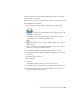2010
Table Of Contents
- Contents
- Part 1 Tubes and Pipes
- 1 Get Started with Tube & Pipe
- 2 Route Basics
- 3 Set Styles
- 4 Create Rigid Routes and Runs
- Workflow for Rigid Routes
- Create Auto Route Regions
- Manually Create Parametric Regions
- Automatically Dimension Route Sketches
- Create Segments With Precise Values
- Define Parallel and Perpendicular Segments
- Snap Route Points to Existing Geometry
- Place Constraints On Route Sketches
- Create Bends Between Existing Pipe Segments
- Create Pipe Routes With Custom Bends
- Create Bent Tube Routes
- Realign 3D Orthogonal Route Tool
- Control Dimension Visibility
- Populated Routes
- 5 Create and Edit Flexible Hose Routes
- 6 Edit Rigid Routes and Runs
- 7 Use Content Center Libraries
- 8 Author and Publish
- 9 Document Routes and Runs
- Part 2 Cable and Harness
- 10 Get Started with Cable and Harness
- 11 Work With Harness Assemblies
- 12 Use the Cable and Harness Library
- 13 Work with Wires and Cables
- 14 Work with Segments
- 15 Route Wires and Cables
- 16 Work with Splices
- 17 Work with Ribbon Cables
- 18 Generate Reports
- 19 Work With Nailboards and Drawings
- Part 3 IDF Translator
- Index
Splice Properties
Like all other harness objects, splices and splice pins contain a set of properties
that provide a complete description of the splice. Splice occurrences inherit
the default properties that are set on the library definition and the general
properties set at the part level. Default settings can only be changed on the
definition in the library. When unique properties are needed for the splice
definition, you can create and add a new splice definition to the library. When
unique properties are needed for the splice occurrence in an assembly you
can add custom properties.
Access Properties for Splices and Splice Pins
1 In the browser or graphics window, right-click the splice, and select
Harness Properties. The Splice Properties dialog box displays.
2 Examine the properties. Notice that there is an embedded length value
of 0. Also notice that you can assign Virtual Parts to the splice through
this dialog box. Click OK.
3 In the browser under the Splices folder, expand the splice to view the
splice pins. Right-click a splice point, and then select Harness Properties
to see the Splice Pin Properties dialog box.
4 Examine the properties, and then click OK.
Control Length for Splices
The embedded length property is key for splices, because it indicates the
different splice types. There are two types of splices:
A physical object where the wires are inserted into the
body of the splice to form the electrical connection.
Butt splices
Wires do not overlap, thus the embedded length is zero
or a negative number.
Wires are either soldered or ultrasonically welded to-
gether. The embedded length value is the amount that
the wires overlap.
Overlapping splices
For both splice types, the splice pins are located in the center of the splice.
All wire lengths are calculated to the splice pins and the embedded length of
the splice is added to the wire length to determine its adjusted length value.
Splice Properties | 313