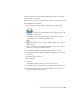2010
Table Of Contents
- Contents
- Part 1 Tubes and Pipes
- 1 Get Started with Tube & Pipe
- 2 Route Basics
- 3 Set Styles
- 4 Create Rigid Routes and Runs
- Workflow for Rigid Routes
- Create Auto Route Regions
- Manually Create Parametric Regions
- Automatically Dimension Route Sketches
- Create Segments With Precise Values
- Define Parallel and Perpendicular Segments
- Snap Route Points to Existing Geometry
- Place Constraints On Route Sketches
- Create Bends Between Existing Pipe Segments
- Create Pipe Routes With Custom Bends
- Create Bent Tube Routes
- Realign 3D Orthogonal Route Tool
- Control Dimension Visibility
- Populated Routes
- 5 Create and Edit Flexible Hose Routes
- 6 Edit Rigid Routes and Runs
- 7 Use Content Center Libraries
- 8 Author and Publish
- 9 Document Routes and Runs
- Part 2 Cable and Harness
- 10 Get Started with Cable and Harness
- 11 Work With Harness Assemblies
- 12 Use the Cable and Harness Library
- 13 Work with Wires and Cables
- 14 Work with Segments
- 15 Route Wires and Cables
- 16 Work with Splices
- 17 Work with Ribbon Cables
- 18 Generate Reports
- 19 Work With Nailboards and Drawings
- Part 3 IDF Translator
- Index
The wire is split and added to the browser with the unique name, Wire
2_1.
3 Click Wire3, right-click, and then select Splice on the context menu.
4 Click the splice.
5 Click OK on the confirmation dialog box to remove redundant wires.
Redundant wires (wires that share a common point when spliced) are
deleted.
NOTE Redundant wires are only removed when manually splicing wires.
Importing wires or placing wires on splices using Create Wire or Edit Wire
does not remove redundant wires.
Redefine the Splice
After visualizing the splice on the wires, you can redefine the splice to a new
location. You can redefine a splice on a wire:
■ Onto another wire.
■ Onto a segment
Redefine the Splice | 309