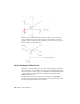2010
Table Of Contents
- Contents
- Part 1 Tubes and Pipes
- 1 Get Started with Tube & Pipe
- 2 Route Basics
- 3 Set Styles
- 4 Create Rigid Routes and Runs
- Workflow for Rigid Routes
- Create Auto Route Regions
- Manually Create Parametric Regions
- Automatically Dimension Route Sketches
- Create Segments With Precise Values
- Define Parallel and Perpendicular Segments
- Snap Route Points to Existing Geometry
- Place Constraints On Route Sketches
- Create Bends Between Existing Pipe Segments
- Create Pipe Routes With Custom Bends
- Create Bent Tube Routes
- Realign 3D Orthogonal Route Tool
- Control Dimension Visibility
- Populated Routes
- 5 Create and Edit Flexible Hose Routes
- 6 Edit Rigid Routes and Runs
- 7 Use Content Center Libraries
- 8 Author and Publish
- 9 Document Routes and Runs
- Part 2 Cable and Harness
- 10 Get Started with Cable and Harness
- 11 Work With Harness Assemblies
- 12 Use the Cable and Harness Library
- 13 Work with Wires and Cables
- 14 Work with Segments
- 15 Route Wires and Cables
- 16 Work with Splices
- 17 Work with Ribbon Cables
- 18 Generate Reports
- 19 Work With Nailboards and Drawings
- Part 3 IDF Translator
- Index
on the points selected, you can cycle through the solutions and select the
one that best fits your needs.
■ A parametric region is created using the 3D Orthogonal Route tool along
with the 3D sketch route tools, such as Point Snap, Rotation Snap, Parallel
With Edge, Perpendicular To Face, Bend, and General Dimension.
Auto regions are created where geometric constraints are not important.
Parametric regions are created to constrain the route to existing geometry or
dimensions. An auto region can be converted to a series of continuous sketched
segments at a later time.
Auto Route Cycling
As you select existing valid geometry, the system may calculate more than
one auto region solution based on the points selected and display the Select
Other tool. You can cycle through the solutions upon route creation or later
edits, and select the one that best fits your needs.
Click the arrows to cycle through available solutions. Click the middle green
button to make your selection. If there are multiple auto-route solutions in a
single route, the Select Other tool cycles through the solutions in each section
before advancing to the next section.
20 | Chapter 2 Route Basics