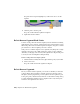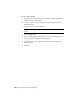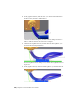2010
Table Of Contents
- Contents
- Part 1 Tubes and Pipes
- 1 Get Started with Tube & Pipe
- 2 Route Basics
- 3 Set Styles
- 4 Create Rigid Routes and Runs
- Workflow for Rigid Routes
- Create Auto Route Regions
- Manually Create Parametric Regions
- Automatically Dimension Route Sketches
- Create Segments With Precise Values
- Define Parallel and Perpendicular Segments
- Snap Route Points to Existing Geometry
- Place Constraints On Route Sketches
- Create Bends Between Existing Pipe Segments
- Create Pipe Routes With Custom Bends
- Create Bent Tube Routes
- Realign 3D Orthogonal Route Tool
- Control Dimension Visibility
- Populated Routes
- 5 Create and Edit Flexible Hose Routes
- 6 Edit Rigid Routes and Runs
- 7 Use Content Center Libraries
- 8 Author and Publish
- 9 Document Routes and Runs
- Part 2 Cable and Harness
- 10 Get Started with Cable and Harness
- 11 Work With Harness Assemblies
- 12 Use the Cable and Harness Library
- 13 Work with Wires and Cables
- 14 Work with Segments
- 15 Route Wires and Cables
- 16 Work with Splices
- 17 Work with Ribbon Cables
- 18 Generate Reports
- 19 Work With Nailboards and Drawings
- Part 3 IDF Translator
- Index
5 Select the First Segment button, select the segment (3) in the graphics
window as shown previously, and then click OK.
Both cable wires are routed at once, and the cable lengths and bundle
diameters are updated automatically.
NOTE All cable wires are routed or unrouted together and must take the
same path (routed through the same segments) in the harness assembly.
6 Save the harness assembly.
Define Semi-automatic Routes
When creating a semi-automatic route, use the Route tool to select one or
more wires or cables, and the first and last segment within the desired network.
The system looks for the shortest continuous path connecting the two
segments.
If more than one path exists between the two segments selected, a dialog box
is displayed for you to cycle through the possibilities, from shortest to longest.
The corresponding paths are highlighted in the graphics window.
Route Wires
In this exercise, you select a wire and route it manually.
Route a wire into multiple segments
1 Double-click Harness Assembly1 if it is not already active.
2 Click Cable and Harness tab ➤ Route panel ➤ Route.
3 On the Route Wires dialog box, verify that the Wires button is selected.
Define Semi-automatic Routes | 297