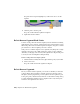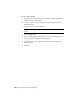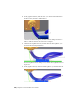2010
Table Of Contents
- Contents
- Part 1 Tubes and Pipes
- 1 Get Started with Tube & Pipe
- 2 Route Basics
- 3 Set Styles
- 4 Create Rigid Routes and Runs
- Workflow for Rigid Routes
- Create Auto Route Regions
- Manually Create Parametric Regions
- Automatically Dimension Route Sketches
- Create Segments With Precise Values
- Define Parallel and Perpendicular Segments
- Snap Route Points to Existing Geometry
- Place Constraints On Route Sketches
- Create Bends Between Existing Pipe Segments
- Create Pipe Routes With Custom Bends
- Create Bent Tube Routes
- Realign 3D Orthogonal Route Tool
- Control Dimension Visibility
- Populated Routes
- 5 Create and Edit Flexible Hose Routes
- 6 Edit Rigid Routes and Runs
- 7 Use Content Center Libraries
- 8 Author and Publish
- 9 Document Routes and Runs
- Part 2 Cable and Harness
- 10 Get Started with Cable and Harness
- 11 Work With Harness Assemblies
- 12 Use the Cable and Harness Library
- 13 Work with Wires and Cables
- 14 Work with Segments
- 15 Route Wires and Cables
- 16 Work with Splices
- 17 Work with Ribbon Cables
- 18 Generate Reports
- 19 Work With Nailboards and Drawings
- Part 3 IDF Translator
- Index
On the custom tab there are several preset, or reserved, properties available
from the Name list. See the Help for details about these properties.
Access segment properties
1 Double-click the harness assembly.
2 In the browser or graphics window, right-click a segment, and then select
Harness Properties from the context menu.
3 Click the various tabs to view and set the desired properties.
4 Click the Virtual Parts tab to add and remove looms and custom virtual
parts.
5 Click the Display tab to change order and color of multiple attached
looms.
For more details on virtual parts search for “virtual parts” in the Help
index.
Set Diameter Behavior in Segments
Segments can be configured as fixed diameter segments or as variable diameter
segments. Fixed diameter segments, such as semi-rigid tubing, do not change
as wires and cables are routed, unrouted, or deleted. The diameter of variable
segments is automatically updated as wires and cables are added or removed.
By default, segment diameters are updated automatically as wires and cables
are routed, unrouted, or deleted from the segment.
Change the segment diameter behavior workflow
1 Double-click the harness assembly containing the segments to change.
2 In the browser or graphics window, right-click the segment to change,
and then select Harness Properties from the context menu.
3 On the Occurrence tab of the Segment Properties dialog box, select the
appropriate diameter setting.
■ For a variable diameter, select the Calculate Size from Wires check
box.
■ For a fixed diameter, clear the check box and enter a diameter value.
4 Click OK.
292 | Chapter 14 Work with Segments