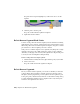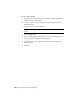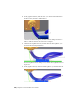2010
Table Of Contents
- Contents
- Part 1 Tubes and Pipes
- 1 Get Started with Tube & Pipe
- 2 Route Basics
- 3 Set Styles
- 4 Create Rigid Routes and Runs
- Workflow for Rigid Routes
- Create Auto Route Regions
- Manually Create Parametric Regions
- Automatically Dimension Route Sketches
- Create Segments With Precise Values
- Define Parallel and Perpendicular Segments
- Snap Route Points to Existing Geometry
- Place Constraints On Route Sketches
- Create Bends Between Existing Pipe Segments
- Create Pipe Routes With Custom Bends
- Create Bent Tube Routes
- Realign 3D Orthogonal Route Tool
- Control Dimension Visibility
- Populated Routes
- 5 Create and Edit Flexible Hose Routes
- 6 Edit Rigid Routes and Runs
- 7 Use Content Center Libraries
- 8 Author and Publish
- 9 Document Routes and Runs
- Part 2 Cable and Harness
- 10 Get Started with Cable and Harness
- 11 Work With Harness Assemblies
- 12 Use the Cable and Harness Library
- 13 Work with Wires and Cables
- 14 Work with Segments
- 15 Route Wires and Cables
- 16 Work with Splices
- 17 Work with Ribbon Cables
- 18 Generate Reports
- 19 Work With Nailboards and Drawings
- Part 3 IDF Translator
- Index
To delete a segment, select the segment from the browser or graphics window,
right-click and select Delete from the context menu. If the segment deleted
is a branch, the two remaining segments are not merged.
When a segment is deleted, any wires or cables routed through that segment
unroute from that segment only. If the wire or cable was routed through the
deleted segment only, the object returns to an unrouted state. If the wire or
cable was routed through more than one segment, then it remains routed
through the other segments.
Set Segment Properties
Like wires and cables, segments contain a set of properties that provide a
complete definition of the segment in the assembly. Unlike wires and cables,
segments do not exist in the context of a library and do not contain
library-level properties. They contain only occurrence-level properties.
The Segment Properties dialog box has five tabs.
Lists properties related to the physical aspects of the
segment, including segment display and bend radius.
Occurrence
Lists properties related to the display of segments and
any attached looms. It also enables you to view and
modify the order of multiple, attached looms.
Display
Lists properties for wires and cables routed through
the segment. Double-click any row to display the
Wires/Cables
properties dialog box for that wire or cable wire occur-
rence.
NOTE You can also attach virtual parts using the Assign
Virtual Parts tool on the Cable and Harness tab.
Use to add and remove looms and custom virtual parts
for the selected segment. It also lists any virtual parts
attached to the selected segment.
Virtual Parts
Lists custom properties added to the segment.Custom
Set Segment Properties | 291