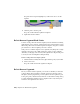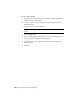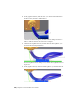2010
Table Of Contents
- Contents
- Part 1 Tubes and Pipes
- 1 Get Started with Tube & Pipe
- 2 Route Basics
- 3 Set Styles
- 4 Create Rigid Routes and Runs
- Workflow for Rigid Routes
- Create Auto Route Regions
- Manually Create Parametric Regions
- Automatically Dimension Route Sketches
- Create Segments With Precise Values
- Define Parallel and Perpendicular Segments
- Snap Route Points to Existing Geometry
- Place Constraints On Route Sketches
- Create Bends Between Existing Pipe Segments
- Create Pipe Routes With Custom Bends
- Create Bent Tube Routes
- Realign 3D Orthogonal Route Tool
- Control Dimension Visibility
- Populated Routes
- 5 Create and Edit Flexible Hose Routes
- 6 Edit Rigid Routes and Runs
- 7 Use Content Center Libraries
- 8 Author and Publish
- 9 Document Routes and Runs
- Part 2 Cable and Harness
- 10 Get Started with Cable and Harness
- 11 Work With Harness Assemblies
- 12 Use the Cable and Harness Library
- 13 Work with Wires and Cables
- 14 Work with Segments
- 15 Route Wires and Cables
- 16 Work with Splices
- 17 Work with Ribbon Cables
- 18 Generate Reports
- 19 Work With Nailboards and Drawings
- Part 3 IDF Translator
- Index
The path and work points highlight as you move the cursor over the
segment.
4 Click the path to add the point.
The point is added and the segment recomputes.
5 Right-click and select Finish.
Delete Harness Segment Work Points
To delete a work point from a harness segment, activate the harness assembly,
right-click the point to remove, and then select Delete Point from the context
menu. The point is removed and the segment recomputes. Any splice or virtual
part attached to a deleted segment point is also deleted.
If the point is a common endpoint of two segments, they merge into a single
segment. If the point is the common endpoint of three or more segments
(branches), no merging occurs. Instead, each segment has a unique work point
at its end, and can be manipulated independently.
Delete a work point from a single segment
1 With the harness assembly still active, right-click the point you just added.
2 Select Delete Point.
The point is removed and the segment recomputes.
Delete Harness Segments
Before you delete an entire segment, you can choose whether you want the
points from the deleted segment to remain on the wires that were routed
through it, thus keeping the shape of the segment after the segment is gone.
To keep the points, click the Wires/Cables tab on the Harness Settings dialog
box and click Inherit Segment Points on Segment Delete. Any virtual parts
attached to the segment are also deleted.
290 | Chapter 14 Work with Segments