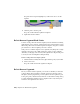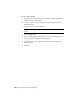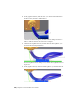2010
Table Of Contents
- Contents
- Part 1 Tubes and Pipes
- 1 Get Started with Tube & Pipe
- 2 Route Basics
- 3 Set Styles
- 4 Create Rigid Routes and Runs
- Workflow for Rigid Routes
- Create Auto Route Regions
- Manually Create Parametric Regions
- Automatically Dimension Route Sketches
- Create Segments With Precise Values
- Define Parallel and Perpendicular Segments
- Snap Route Points to Existing Geometry
- Place Constraints On Route Sketches
- Create Bends Between Existing Pipe Segments
- Create Pipe Routes With Custom Bends
- Create Bent Tube Routes
- Realign 3D Orthogonal Route Tool
- Control Dimension Visibility
- Populated Routes
- 5 Create and Edit Flexible Hose Routes
- 6 Edit Rigid Routes and Runs
- 7 Use Content Center Libraries
- 8 Author and Publish
- 9 Document Routes and Runs
- Part 2 Cable and Harness
- 10 Get Started with Cable and Harness
- 11 Work With Harness Assemblies
- 12 Use the Cable and Harness Library
- 13 Work with Wires and Cables
- 14 Work with Segments
- 15 Route Wires and Cables
- 16 Work with Splices
- 17 Work with Ribbon Cables
- 18 Generate Reports
- 19 Work With Nailboards and Drawings
- Part 3 IDF Translator
- Index
6 Continue adjusting until you are satisfied with the shape, right-click, and
select OK.
NOTE Once a segment is created, you can select it in the browser, and then
select Bend Radius ➤ Check from the context menu to verify whether any
points along the segment violate the bend radius value. Make sure the bend
radius multiplier is set before checking the points. Select “bend radius, check”
in the Help index for more details on bend radius checking.
7 Save the harness assembly.
Insert Segment Work Points
If the design changes so that you need more control over the segment shape
in certain areas, you can insert additional points.
Add a segment work point
1 Double-click Harness Assembly1 to activate it in place, if it is not already
active.
2 In the browser or graphics window, right-click Segment2, and then select
Add Points from the context menu.
3 Pause the cursor over the area of the segment shown in the illustration.
Insert Segment Work Points | 289