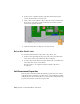2010
Table Of Contents
- Contents
- Part 1 Tubes and Pipes
- 1 Get Started with Tube & Pipe
- 2 Route Basics
- 3 Set Styles
- 4 Create Rigid Routes and Runs
- Workflow for Rigid Routes
- Create Auto Route Regions
- Manually Create Parametric Regions
- Automatically Dimension Route Sketches
- Create Segments With Precise Values
- Define Parallel and Perpendicular Segments
- Snap Route Points to Existing Geometry
- Place Constraints On Route Sketches
- Create Bends Between Existing Pipe Segments
- Create Pipe Routes With Custom Bends
- Create Bent Tube Routes
- Realign 3D Orthogonal Route Tool
- Control Dimension Visibility
- Populated Routes
- 5 Create and Edit Flexible Hose Routes
- 6 Edit Rigid Routes and Runs
- 7 Use Content Center Libraries
- 8 Author and Publish
- 9 Document Routes and Runs
- Part 2 Cable and Harness
- 10 Get Started with Cable and Harness
- 11 Work With Harness Assemblies
- 12 Use the Cable and Harness Library
- 13 Work with Wires and Cables
- 14 Work with Segments
- 15 Route Wires and Cables
- 16 Work with Splices
- 17 Work with Ribbon Cables
- 18 Generate Reports
- 19 Work With Nailboards and Drawings
- Part 3 IDF Translator
- Index
The rendered and centerline display options can be set for individual wires or
cables or for all wires or cables in a selected harness assembly as shown in the
exercise that follows.
Change the display for wires
1 Double-click Harness Assembly1 if it is not already active.
2 In the browser or graphics window, select any wire from the list of wires.
NOTE To select the wire in the graphics window, you may need to set the
Select tool to Select Sketch Features.
3 Right-click and select Display as Rendered on the context menu.
4 To change the display for all wires, select the Wires folder in the browser,
right-click, and select Display All as Rendered on the context menu.
All wires in the selected harness assembly are displayed as rendered.
5 On the Cable and Harness tab, Visibility panel, select Centerline Display
to return the wires to the default centerline display mode.
278 | Chapter 13 Work with Wires and Cables