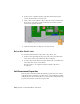2010
Table Of Contents
- Contents
- Part 1 Tubes and Pipes
- 1 Get Started with Tube & Pipe
- 2 Route Basics
- 3 Set Styles
- 4 Create Rigid Routes and Runs
- Workflow for Rigid Routes
- Create Auto Route Regions
- Manually Create Parametric Regions
- Automatically Dimension Route Sketches
- Create Segments With Precise Values
- Define Parallel and Perpendicular Segments
- Snap Route Points to Existing Geometry
- Place Constraints On Route Sketches
- Create Bends Between Existing Pipe Segments
- Create Pipe Routes With Custom Bends
- Create Bent Tube Routes
- Realign 3D Orthogonal Route Tool
- Control Dimension Visibility
- Populated Routes
- 5 Create and Edit Flexible Hose Routes
- 6 Edit Rigid Routes and Runs
- 7 Use Content Center Libraries
- 8 Author and Publish
- 9 Document Routes and Runs
- Part 2 Cable and Harness
- 10 Get Started with Cable and Harness
- 11 Work With Harness Assemblies
- 12 Use the Cable and Harness Library
- 13 Work with Wires and Cables
- 14 Work with Segments
- 15 Route Wires and Cables
- 16 Work with Splices
- 17 Work with Ribbon Cables
- 18 Generate Reports
- 19 Work With Nailboards and Drawings
- Part 3 IDF Translator
- Index
Cable Occurrence Properties
To access the Cable Properties dialog box, right-click on a cable and select
Harness Properties. The Cable Properties dialog box for cable occurrences also
has four tabs.
Displays the Cable ID property that can be edited on
the occurrence. It also includes length, bend radius
information, and display options.
Occurrence
Displays the library-level properties for the selected
cable occurrence. These properties cannot be edited at
the occurrence level.
General
Lists the wires in the cable and enables you to connect
and disconnect cable wires from the cable.
Wires
Lists and sets the custom properties for the selected
cable.
Custom
The Custom tab of the properties dialog box for wire occurrences contains
several predefined, or recommended, properties. These properties are available
in the property Name list and have a preset name and type. You can add them
to the occurrences individually and set the value. The recommended properties
for cable occurrences are the same properties listed for wires.
Override Library-level Properties
In this exercise, you change the value of the custom Volt property for a wire.
Override a library-level property
1 Double-click Harness Assembly1 if it is not already active.
2 In the browser or graphics window, expand the Harness Assembly1 part
and the Wires folder.
3 Right-click Wire1, and select Harness Properties on the context menu.
4 Click the Custom tab. Notice that the custom properties added at the
library level are displayed with a dark background.
5 Click the Volt property in the table.
6 Select the property Value of 300 volts and change it to 200 volts.
7 Click Modify to override the property in the table, and then click Apply.
276 | Chapter 13 Work with Wires and Cables