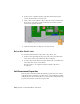2010
Table Of Contents
- Contents
- Part 1 Tubes and Pipes
- 1 Get Started with Tube & Pipe
- 2 Route Basics
- 3 Set Styles
- 4 Create Rigid Routes and Runs
- Workflow for Rigid Routes
- Create Auto Route Regions
- Manually Create Parametric Regions
- Automatically Dimension Route Sketches
- Create Segments With Precise Values
- Define Parallel and Perpendicular Segments
- Snap Route Points to Existing Geometry
- Place Constraints On Route Sketches
- Create Bends Between Existing Pipe Segments
- Create Pipe Routes With Custom Bends
- Create Bent Tube Routes
- Realign 3D Orthogonal Route Tool
- Control Dimension Visibility
- Populated Routes
- 5 Create and Edit Flexible Hose Routes
- 6 Edit Rigid Routes and Runs
- 7 Use Content Center Libraries
- 8 Author and Publish
- 9 Document Routes and Runs
- Part 2 Cable and Harness
- 10 Get Started with Cable and Harness
- 11 Work With Harness Assemblies
- 12 Use the Cable and Harness Library
- 13 Work with Wires and Cables
- 14 Work with Segments
- 15 Route Wires and Cables
- 16 Work with Splices
- 17 Work with Ribbon Cables
- 18 Generate Reports
- 19 Work With Nailboards and Drawings
- Part 3 IDF Translator
- Index
A message box displays the status of the import. The message indicates
that seven wires imported successfully. You can check the log file for
details on the import, including any associated errors or warnings.
6 Click Close on the message dialog box. The wires are added to the harness
assembly.
7 Exit Harness Assembly1 and save the files.
The following is an example of a wire list in the .csv format that contains both
wires and cables. There are three discrete wires and two cables:
//Wire ID,Cable ID,Library Name,Conductor ID,REFDES 1,Pin 1,REFDES 2,Pin 2
1001,CA1,Belden 4C 22AWG,1,J1,2,J5,6,
1002,CA1,Belden 4C 22AWG,2,J1,3,J5,7,
1003,CA1,Belden 4C 22AWG,3,J1,11,J5,8,
1004,CA1,Belden 4C 22AWG,4,J1,12,J5,9,
1005,,18 AWG BLU,J3,2,J6,1,,
1006,,18 AWG BLK,J3,3,J6,3,,
270 | Chapter 13 Work with Wires and Cables