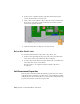2010
Table Of Contents
- Contents
- Part 1 Tubes and Pipes
- 1 Get Started with Tube & Pipe
- 2 Route Basics
- 3 Set Styles
- 4 Create Rigid Routes and Runs
- Workflow for Rigid Routes
- Create Auto Route Regions
- Manually Create Parametric Regions
- Automatically Dimension Route Sketches
- Create Segments With Precise Values
- Define Parallel and Perpendicular Segments
- Snap Route Points to Existing Geometry
- Place Constraints On Route Sketches
- Create Bends Between Existing Pipe Segments
- Create Pipe Routes With Custom Bends
- Create Bent Tube Routes
- Realign 3D Orthogonal Route Tool
- Control Dimension Visibility
- Populated Routes
- 5 Create and Edit Flexible Hose Routes
- 6 Edit Rigid Routes and Runs
- 7 Use Content Center Libraries
- 8 Author and Publish
- 9 Document Routes and Runs
- Part 2 Cable and Harness
- 10 Get Started with Cable and Harness
- 11 Work With Harness Assemblies
- 12 Use the Cable and Harness Library
- 13 Work with Wires and Cables
- 14 Work with Segments
- 15 Route Wires and Cables
- 16 Work with Splices
- 17 Work with Ribbon Cables
- 18 Generate Reports
- 19 Work With Nailboards and Drawings
- Part 3 IDF Translator
- Index
Configuration File (.cfg): WireListConfiguration.cfg
4 Click OK to review the data.
5 On the Review Harness data dialog box, you see error-free information
on the three connectors.
NOTE If errors exist, use this list to correct the RefDes or other errors.
Import Harness Data
In this exercise, you import seven discrete wires into the harness assembly
using import files that were already created for you. The cable columns, cable
ID, and Conductor ID, are left blank. To view the file contents, open the file
in a text editor.
Import a wire list to a harness assembly
1
With Harness Assembly1 still active, click the arrow beside
Review Harness Data and select Import Harness Data .
2 Click Browse to locate and open the import files listed in the following
list. They are located in the Tutorial Files\Cable & Harness\Wire List Import
folder where you installed Autodesk Inventor.
Data File (.csv): WireListImport.csv
Configuration File (.cfg): WireListConfiguration.cfg
3 To add the wires to the active harness assembly, click OK.
The Imported Harness Data dialog box is displayed and lists the items
that were imported. For this example, there should be no errors. If errors
exist, you can right click the items in question for more information on
the issue and how to fix it.
4 Optionally, expand the folders on the Import Harness Data dialog box
to view details on the import.
5 Click OK.
Import Harness Data | 269