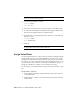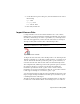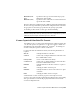2010
Table Of Contents
- Contents
- Part 1 Tubes and Pipes
- 1 Get Started with Tube & Pipe
- 2 Route Basics
- 3 Set Styles
- 4 Create Rigid Routes and Runs
- Workflow for Rigid Routes
- Create Auto Route Regions
- Manually Create Parametric Regions
- Automatically Dimension Route Sketches
- Create Segments With Precise Values
- Define Parallel and Perpendicular Segments
- Snap Route Points to Existing Geometry
- Place Constraints On Route Sketches
- Create Bends Between Existing Pipe Segments
- Create Pipe Routes With Custom Bends
- Create Bent Tube Routes
- Realign 3D Orthogonal Route Tool
- Control Dimension Visibility
- Populated Routes
- 5 Create and Edit Flexible Hose Routes
- 6 Edit Rigid Routes and Runs
- 7 Use Content Center Libraries
- 8 Author and Publish
- 9 Document Routes and Runs
- Part 2 Cable and Harness
- 10 Get Started with Cable and Harness
- 11 Work With Harness Assemblies
- 12 Use the Cable and Harness Library
- 13 Work with Wires and Cables
- 14 Work with Segments
- 15 Route Wires and Cables
- 16 Work with Splices
- 17 Work with Ribbon Cables
- 18 Generate Reports
- 19 Work With Nailboards and Drawings
- Part 3 IDF Translator
- Index
NOTE The electrical part RefDes value is only recognized by the Import Harness
Data function when it is set at the occurrence level. Any RefDes values set in the
part file are not used.
XML File Formats
An XML schema is used to describe the format of .xml files used to import and
export data for a harness. The schema describes most of the data model of the
Cable & Harness application for a single harness. Ribbon cables are not
included.
See the Help for more details on the .xml schema. In the Index, search for and
select XML files, and then select “Harness data XML file schema reference.”
Review Harness Data
Electrical parts and pins and their RefDes must exist in the assembly before
importing harness data. To ensure that the import is not interrupted due to
missing parts, use Review Electrical Parts from the Cable and Harness tab to
generate a list of all the electrical parts that are defined in the import file,
along with any missing RefDes information. An error condition icon is
displayed for any electrical part that does not have a RefDes in the assembly.
NOTE If file or format errors exist that prevent the file from importing, the Import
Harness Data message dialog box is displayed with a description of the issue. If
errors exist, but the file still imports, click View Log for details.
Ensure that electrical data is complete before import
1 In the browser, double-click Harness Assembly1 as the assembly to receive
the imported wires.
2 With Harness Assembly1 still active, click the arrow beside
Import Harness Data and select Review Harness Data .
3 Click Browse to locate and open the import files listed in the following
list. They are located in the Tutorial Files\Cable & Harness\Wire List Import
folder where you installed Autodesk Inventor.
Data File (.csv): WireListImport.csv
268 | Chapter 13 Work with Wires and Cables