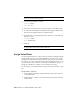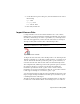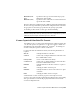2010
Table Of Contents
- Contents
- Part 1 Tubes and Pipes
- 1 Get Started with Tube & Pipe
- 2 Route Basics
- 3 Set Styles
- 4 Create Rigid Routes and Runs
- Workflow for Rigid Routes
- Create Auto Route Regions
- Manually Create Parametric Regions
- Automatically Dimension Route Sketches
- Create Segments With Precise Values
- Define Parallel and Perpendicular Segments
- Snap Route Points to Existing Geometry
- Place Constraints On Route Sketches
- Create Bends Between Existing Pipe Segments
- Create Pipe Routes With Custom Bends
- Create Bent Tube Routes
- Realign 3D Orthogonal Route Tool
- Control Dimension Visibility
- Populated Routes
- 5 Create and Edit Flexible Hose Routes
- 6 Edit Rigid Routes and Runs
- 7 Use Content Center Libraries
- 8 Author and Publish
- 9 Document Routes and Runs
- Part 2 Cable and Harness
- 10 Get Started with Cable and Harness
- 11 Work With Harness Assemblies
- 12 Use the Cable and Harness Library
- 13 Work with Wires and Cables
- 14 Work with Segments
- 15 Route Wires and Cables
- 16 Work with Splices
- 17 Work with Ribbon Cables
- 18 Generate Reports
- 19 Work With Nailboards and Drawings
- Part 3 IDF Translator
- Index
3 On the Wire Pin Properties dialog box, click the Virtual Parts tab and set
the following:
Type: Label
Category: None
Name: Wire ID Label
4 Click Add, and then OK.
Import Harness Data
Use Import Harness Data on the Cable and Harness tab to add (connect)
multiple wires or cables in the harness assembly automatically. You can create
these files yourself using a text editor or spreadsheet, or you can import this
data from other applications, such as AutoCAD
®
Electrical. You can import
The import many times with the same or different import files.
NOTE When importing from AutoCAD Electrical, refer to the Help for tips on
preparing your data for use in Cable and Harness.
Import Harness Data command
To import the wires and cables, select the import files to use. The import files
include a configuration (.cfg) file and a comma separated (.csv) data file or an
.xml file. The data in these files specifies the point-to-point connectivity of
each wire and cable wire. Ribbon cables cannot be included in import files.
The configuration file, which respects the locale-specific list separator, describes
the format of the input .csv data file. An .xml data file combines the
information provided in both the .cfg and .csv file. It can also include
information on properties and virtual parts that the .csv file cannot. Neither
format supports the import of a connector, splice, or pin.
Once the wires and cables are imported, the system indicates the status of the
import, displays the Imported Harness Data dialog box, and writes a log file
containing the details of the import.
The import checks for duplicates, missing, and changed wires or cable wires.
If a new wire or cable has the same ID as an existing one, it is not added. A
Import Harness Data | 265