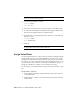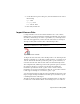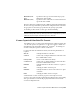2010
Table Of Contents
- Contents
- Part 1 Tubes and Pipes
- 1 Get Started with Tube & Pipe
- 2 Route Basics
- 3 Set Styles
- 4 Create Rigid Routes and Runs
- Workflow for Rigid Routes
- Create Auto Route Regions
- Manually Create Parametric Regions
- Automatically Dimension Route Sketches
- Create Segments With Precise Values
- Define Parallel and Perpendicular Segments
- Snap Route Points to Existing Geometry
- Place Constraints On Route Sketches
- Create Bends Between Existing Pipe Segments
- Create Pipe Routes With Custom Bends
- Create Bent Tube Routes
- Realign 3D Orthogonal Route Tool
- Control Dimension Visibility
- Populated Routes
- 5 Create and Edit Flexible Hose Routes
- 6 Edit Rigid Routes and Runs
- 7 Use Content Center Libraries
- 8 Author and Publish
- 9 Document Routes and Runs
- Part 2 Cable and Harness
- 10 Get Started with Cable and Harness
- 11 Work With Harness Assemblies
- 12 Use the Cable and Harness Library
- 13 Work with Wires and Cables
- 14 Work with Segments
- 15 Route Wires and Cables
- 16 Work with Splices
- 17 Work with Ribbon Cables
- 18 Generate Reports
- 19 Work With Nailboards and Drawings
- Part 3 IDF Translator
- Index
NOTE To select the wire in the graphics window, you may need to set the
Select tool to Select sketch elements.
3 On the Edit Wire dialog box select:
Category: Belden
Name: 9916-V10
4 If necessary, click Properties to view the properties for the library wire.
5 To redraw the wire using the new definition, click Apply, and then Cancel.
The wire in the graphics window is redrawn in violet.
6 Return the wire to the original, green wire definition. On the Edit Wire
dialog box, select:
Category: Generic
Name: 22AWG-GRN
7 Click OK.
NOTE Cables cannot be replaced. Delete them and add them again with
the appropriate cable chosen from the library list.
Assign Virtual Parts
You can assign virtual parts to various objects in a harness assembly using the
Assign Virtual Parts tool on the Cable and Harness tab. You can also assign
virtual parts to individual objects through the Property dialog box of an object.
You can use one of the virtual parts in the Cable and Harness Library, or you
can create and use your own. Refer to the Help for information on types of
virtual parts that may be assigned to various harness object types.
For this exercise, you assign the Wire ID label you created previously to a wire
pin.
Assign a label to a wire pin
1 Activate Harness Assembly1, expand the harness part in the browser to
see the Wires folder.
2 Right-click Pin 6 (6 RefDes U3) and select Wire Pin Properties from the
context menu.
264 | Chapter 13 Work with Wires and Cables