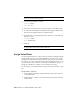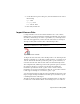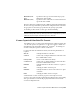2010
Table Of Contents
- Contents
- Part 1 Tubes and Pipes
- 1 Get Started with Tube & Pipe
- 2 Route Basics
- 3 Set Styles
- 4 Create Rigid Routes and Runs
- Workflow for Rigid Routes
- Create Auto Route Regions
- Manually Create Parametric Regions
- Automatically Dimension Route Sketches
- Create Segments With Precise Values
- Define Parallel and Perpendicular Segments
- Snap Route Points to Existing Geometry
- Place Constraints On Route Sketches
- Create Bends Between Existing Pipe Segments
- Create Pipe Routes With Custom Bends
- Create Bent Tube Routes
- Realign 3D Orthogonal Route Tool
- Control Dimension Visibility
- Populated Routes
- 5 Create and Edit Flexible Hose Routes
- 6 Edit Rigid Routes and Runs
- 7 Use Content Center Libraries
- 8 Author and Publish
- 9 Document Routes and Runs
- Part 2 Cable and Harness
- 10 Get Started with Cable and Harness
- 11 Work With Harness Assemblies
- 12 Use the Cable and Harness Library
- 13 Work with Wires and Cables
- 14 Work with Segments
- 15 Route Wires and Cables
- 16 Work with Splices
- 17 Work with Ribbon Cables
- 18 Generate Reports
- 19 Work With Nailboards and Drawings
- Part 3 IDF Translator
- Index
from a cable definition does not remove the cable from the library. It does
remove the wire from any occurrences of that cable in the harness.
Wires that make up a cable can also be disconnected. You can disconnect a
wire to reterminate it to different pins, or to leave it as a spare. Disconnected
wires are also removed from the graphics window. Each time a cable wire is
disconnected, all properties on the cable wire are reset to the library-level
property values.
Disconnect a cable wire
1 In the browser, activate Harness Assembly2, and then expand the harness
part to see the Cables folder.
2 Expand the Cables folder and the Cable, and then select Cable1:1(1).
3 Right-click and select Edit Cable.
4 On the Edit Cable dialog box, select a cable wire to disconnect.
5 Click Disconnect, and then click Apply.
Notice how the cable wire termination status updates, and the cable wire
is removed from the graphics window.
6 Reconnect the wire to Pin 1 on both connectors as you did earlier, and
then click OK.
Replace Wires
To change or replace a wire definition, you select the wire to change, and then
select the new library wire definition. The wire is redrawn using the new
definition. The wire occurrence property values, including the Wire ID, remain
the same and the library-level wire properties are added to the occurrence wire
immediately.
Wire color changes take effect immediately. To see the effect of changes to
outer diameter values, click the Update tool.
Replace a wire
1 Activate Harness Assembly1.
2 In the browser or graphics window, select Wire1, right-click, and then
select Edit Wire.
Replace Wires | 263