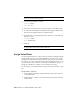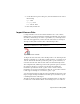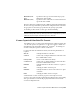2010
Table Of Contents
- Contents
- Part 1 Tubes and Pipes
- 1 Get Started with Tube & Pipe
- 2 Route Basics
- 3 Set Styles
- 4 Create Rigid Routes and Runs
- Workflow for Rigid Routes
- Create Auto Route Regions
- Manually Create Parametric Regions
- Automatically Dimension Route Sketches
- Create Segments With Precise Values
- Define Parallel and Perpendicular Segments
- Snap Route Points to Existing Geometry
- Place Constraints On Route Sketches
- Create Bends Between Existing Pipe Segments
- Create Pipe Routes With Custom Bends
- Create Bent Tube Routes
- Realign 3D Orthogonal Route Tool
- Control Dimension Visibility
- Populated Routes
- 5 Create and Edit Flexible Hose Routes
- 6 Edit Rigid Routes and Runs
- 7 Use Content Center Libraries
- 8 Author and Publish
- 9 Document Routes and Runs
- Part 2 Cable and Harness
- 10 Get Started with Cable and Harness
- 11 Work With Harness Assemblies
- 12 Use the Cable and Harness Library
- 13 Work with Wires and Cables
- 14 Work with Segments
- 15 Route Wires and Cables
- 16 Work with Splices
- 17 Work with Ribbon Cables
- 18 Generate Reports
- 19 Work With Nailboards and Drawings
- Part 3 IDF Translator
- Index
7 Click Cancel.
Move Cables
Moving cables and wires is similar. To move a cable, however, you move the
wires it contains.
Workflow: Moving a cable
1 Select the cable containing the cable wires to move.
2 Select Edit Cable from the context menu.
3 On the Edit Cable dialog box, click the wire to move.
4 Click the selection button representing the pin connection to change.
5 Select the new pin connection.
6 Continue selecting cable wires and changing pin connections as needed
until the desired cable wires are moved.
7 Click Cancel.
Delete Wires and Cables
Wires and cables you no longer need in your design can be deleted at any
time. Any virtual parts attached to the wire or cable are also deleted.
Move Cables | 261