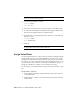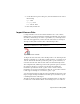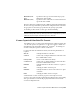2010
Table Of Contents
- Contents
- Part 1 Tubes and Pipes
- 1 Get Started with Tube & Pipe
- 2 Route Basics
- 3 Set Styles
- 4 Create Rigid Routes and Runs
- Workflow for Rigid Routes
- Create Auto Route Regions
- Manually Create Parametric Regions
- Automatically Dimension Route Sketches
- Create Segments With Precise Values
- Define Parallel and Perpendicular Segments
- Snap Route Points to Existing Geometry
- Place Constraints On Route Sketches
- Create Bends Between Existing Pipe Segments
- Create Pipe Routes With Custom Bends
- Create Bent Tube Routes
- Realign 3D Orthogonal Route Tool
- Control Dimension Visibility
- Populated Routes
- 5 Create and Edit Flexible Hose Routes
- 6 Edit Rigid Routes and Runs
- 7 Use Content Center Libraries
- 8 Author and Publish
- 9 Document Routes and Runs
- Part 2 Cable and Harness
- 10 Get Started with Cable and Harness
- 11 Work With Harness Assemblies
- 12 Use the Cable and Harness Library
- 13 Work with Wires and Cables
- 14 Work with Segments
- 15 Route Wires and Cables
- 16 Work with Splices
- 17 Work with Ribbon Cables
- 18 Generate Reports
- 19 Work With Nailboards and Drawings
- Part 3 IDF Translator
- Index
Move Wires
To move a wire, choose the wire to move, select Edit Wire from the context
menu, click the selection button representing the pin connection to change,
and then select the new pin connection. In this exercise, you move Pin 2 of
the wire you added previously to another pin on the same connector.
Move a wire
1 Activate Harness Assembly1.
2 In the browser or graphics window, right-click Wire1, and then select
Edit Wire from the context menu.
NOTE To select the pin in the graphics window, you may need to set the
Select tool to Select sketch features.
3 On the Edit Wire dialog box, verify the Pin 1 button is selected.
4 In the graphics window, move the cursor over the pins to preview the
wire connection possibilities before making a selection.
The preview wire is a straight white line drawn between the two pins.
5 When the tooltip is displayed as U3 Pin 6, click the pin as shown in the
following illustration.
6 To create the wire in the new location, right-click, and then select Apply
from the context menu.
The wire is redrawn using the new pin, and the wire length is updated
as needed.
260 | Chapter 13 Work with Wires and Cables