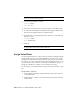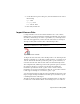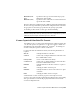2010
Table Of Contents
- Contents
- Part 1 Tubes and Pipes
- 1 Get Started with Tube & Pipe
- 2 Route Basics
- 3 Set Styles
- 4 Create Rigid Routes and Runs
- Workflow for Rigid Routes
- Create Auto Route Regions
- Manually Create Parametric Regions
- Automatically Dimension Route Sketches
- Create Segments With Precise Values
- Define Parallel and Perpendicular Segments
- Snap Route Points to Existing Geometry
- Place Constraints On Route Sketches
- Create Bends Between Existing Pipe Segments
- Create Pipe Routes With Custom Bends
- Create Bent Tube Routes
- Realign 3D Orthogonal Route Tool
- Control Dimension Visibility
- Populated Routes
- 5 Create and Edit Flexible Hose Routes
- 6 Edit Rigid Routes and Runs
- 7 Use Content Center Libraries
- 8 Author and Publish
- 9 Document Routes and Runs
- Part 2 Cable and Harness
- 10 Get Started with Cable and Harness
- 11 Work With Harness Assemblies
- 12 Use the Cable and Harness Library
- 13 Work with Wires and Cables
- 14 Work with Segments
- 15 Route Wires and Cables
- 16 Work with Splices
- 17 Work with Ribbon Cables
- 18 Generate Reports
- 19 Work With Nailboards and Drawings
- Part 3 IDF Translator
- Index
14 In the browser, expand the harness assembly and the Cables folder to
view the added cable and cable wires in the hierarchy.
In the browser, cable wires are named with the Cable ID followed by the
conductor ID, and the conductor ID in parentheses. Cable wire names
are changed by modifying the Wire ID in the Cable Wire Properties dialog
box. You cannot remove the conductor ID in parentheses.
Move Wires and Cables
From within a harness assembly, a wire or cable can have one or both of its
ends moved and reconnected to different pins. Both routed and unrouted
wires and cables can be changed.
A dangling wire can also be moved to reattach detached ends to existing pins.
Spare cable wires, cable wires that have no connections, can also be attached
to pins, including splice pins.
Move Wires and Cables | 259