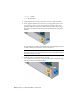2010
Table Of Contents
- Contents
- Part 1 Tubes and Pipes
- 1 Get Started with Tube & Pipe
- 2 Route Basics
- 3 Set Styles
- 4 Create Rigid Routes and Runs
- Workflow for Rigid Routes
- Create Auto Route Regions
- Manually Create Parametric Regions
- Automatically Dimension Route Sketches
- Create Segments With Precise Values
- Define Parallel and Perpendicular Segments
- Snap Route Points to Existing Geometry
- Place Constraints On Route Sketches
- Create Bends Between Existing Pipe Segments
- Create Pipe Routes With Custom Bends
- Create Bent Tube Routes
- Realign 3D Orthogonal Route Tool
- Control Dimension Visibility
- Populated Routes
- 5 Create and Edit Flexible Hose Routes
- 6 Edit Rigid Routes and Runs
- 7 Use Content Center Libraries
- 8 Author and Publish
- 9 Document Routes and Runs
- Part 2 Cable and Harness
- 10 Get Started with Cable and Harness
- 11 Work With Harness Assemblies
- 12 Use the Cable and Harness Library
- 13 Work with Wires and Cables
- 14 Work with Segments
- 15 Route Wires and Cables
- 16 Work with Splices
- 17 Work with Ribbon Cables
- 18 Generate Reports
- 19 Work With Nailboards and Drawings
- Part 3 IDF Translator
- Index
7 Verify that the Pin 1 button is depressed. If it is not, click the button.
8 By default, the first cable wire is automatically selected for connection.
If it is not, select the first cable wire in the list.
9 In the graphics window, move the cursor over the pins in part 36575:2,
rotating as needed to see the part. When the tooltip is displayed as U8
Pin 1, click the work point.
Cable wires are automatically assigned Wire IDs as they are connected.
By default, the Wire ID is the Cable ID plus the Conductor ID.
10 Connect the other end of the cable wire to part 36575:1. When the tooltip
is displayed as U7 Pin 1, click the work point. The status of the cable wire
in the list changes to connected, and then the system automatically
advances to the next cable wire.
11 Connect the second cable wire from Pin 2 on part 36575:2 (tooltip U8
Pin 2) to Pin 2 on part 36575:1 (tooltip U7 Pin 2).
12 If appropriate, click the Properties button to view the properties for the
cable.
13 Click OK.
258 | Chapter 13 Work with Wires and Cables