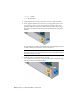2010
Table Of Contents
- Contents
- Part 1 Tubes and Pipes
- 1 Get Started with Tube & Pipe
- 2 Route Basics
- 3 Set Styles
- 4 Create Rigid Routes and Runs
- Workflow for Rigid Routes
- Create Auto Route Regions
- Manually Create Parametric Regions
- Automatically Dimension Route Sketches
- Create Segments With Precise Values
- Define Parallel and Perpendicular Segments
- Snap Route Points to Existing Geometry
- Place Constraints On Route Sketches
- Create Bends Between Existing Pipe Segments
- Create Pipe Routes With Custom Bends
- Create Bent Tube Routes
- Realign 3D Orthogonal Route Tool
- Control Dimension Visibility
- Populated Routes
- 5 Create and Edit Flexible Hose Routes
- 6 Edit Rigid Routes and Runs
- 7 Use Content Center Libraries
- 8 Author and Publish
- 9 Document Routes and Runs
- Part 2 Cable and Harness
- 10 Get Started with Cable and Harness
- 11 Work With Harness Assemblies
- 12 Use the Cable and Harness Library
- 13 Work with Wires and Cables
- 14 Work with Segments
- 15 Route Wires and Cables
- 16 Work with Splices
- 17 Work with Ribbon Cables
- 18 Generate Reports
- 19 Work With Nailboards and Drawings
- Part 3 IDF Translator
- Index
Insert Cables Manually
To insert cables, you provide a cable ID, select the cable to connect, and then
select the pins for each wire, or conductor, in the cable. The system
automatically advances through the cable wires in sequence, starting with the
first cable wire. If needed, you can also manually select the order in which to
connect the cable wires.
In this exercise, you add a second harness assembly so that the cable harness
can be documented in a separate nailboard drawing, and then you add the
cable wires.
Insert a cable manually
1 Ensure that nothing is selected in the browser.
2 On the ribbon, click Environments tab ➤ Begin panel ➤ Cable and
Harness, enter the name for the harness assembly and the location as
shown, and then click OK (example for Windows
®
XP):
Harness Assembly File Name: Harness Assembly2.iam
Harness Assembly File Location: Enter the path, or browse to Program
Files\ Autodesk\Inventor <version>\Tutorial Files\Cable &
Harness\Enclosure_Assembly\AIP\Cable & Harness
3 Add the following reference designators for the connectors:
For part 360575:1 add RefDes U7
For part 360575:2 add RefDes U8
4
On the ribbon, click Cable and Harness tab ➤ Create panel
➤ Create Cable .
5 On the Create Cable dialog box, accept the default Cable ID (Cable1).
By default, the Cable ID is “Cable” plus an incremental number starting
with 1.
6 From the list of cables, select the cable to insert. Select the category and
cable name shown. Use the arrows to select from the list:
Category: Belden
Name: 8441
This cable contains two wires to connect in the assembly.
Insert Cables Manually | 257