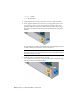2010
Table Of Contents
- Contents
- Part 1 Tubes and Pipes
- 1 Get Started with Tube & Pipe
- 2 Route Basics
- 3 Set Styles
- 4 Create Rigid Routes and Runs
- Workflow for Rigid Routes
- Create Auto Route Regions
- Manually Create Parametric Regions
- Automatically Dimension Route Sketches
- Create Segments With Precise Values
- Define Parallel and Perpendicular Segments
- Snap Route Points to Existing Geometry
- Place Constraints On Route Sketches
- Create Bends Between Existing Pipe Segments
- Create Pipe Routes With Custom Bends
- Create Bent Tube Routes
- Realign 3D Orthogonal Route Tool
- Control Dimension Visibility
- Populated Routes
- 5 Create and Edit Flexible Hose Routes
- 6 Edit Rigid Routes and Runs
- 7 Use Content Center Libraries
- 8 Author and Publish
- 9 Document Routes and Runs
- Part 2 Cable and Harness
- 10 Get Started with Cable and Harness
- 11 Work With Harness Assemblies
- 12 Use the Cable and Harness Library
- 13 Work with Wires and Cables
- 14 Work with Segments
- 15 Route Wires and Cables
- 16 Work with Splices
- 17 Work with Ribbon Cables
- 18 Generate Reports
- 19 Work With Nailboards and Drawings
- Part 3 IDF Translator
- Index
Category: Generic
Name: 22AWG-GRN
5 Verify that the Pin 1 button is depressed. If it is not, click the button.
6 In the graphics window, move the cursor over the pins in part 360124.
As you select points for a wire, the application displays tooltips and
dynamic prompts to instruct you on the next step. When the tooltip is
displayed as U3 Pin1, click the work point representing the start pin for
the wire.
The pin changes color when selected. The Pin 1 button changes from red
to white, and the Pin 2 button is activated (depressed).
NOTE To turn off dynamic prompts, click Tools tab ➤ Options panel ➤
Application Options ➤ General tab and clear the Show command prompting
(Dynamic Prompts) check box.
7 Pause the cursor over the first pin on part LTP.
As you select the second pin for a wire, a preview wire is displayed along
with the tooltips and dynamic prompts.
254 | Chapter 13 Work with Wires and Cables