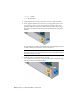2010
Table Of Contents
- Contents
- Part 1 Tubes and Pipes
- 1 Get Started with Tube & Pipe
- 2 Route Basics
- 3 Set Styles
- 4 Create Rigid Routes and Runs
- Workflow for Rigid Routes
- Create Auto Route Regions
- Manually Create Parametric Regions
- Automatically Dimension Route Sketches
- Create Segments With Precise Values
- Define Parallel and Perpendicular Segments
- Snap Route Points to Existing Geometry
- Place Constraints On Route Sketches
- Create Bends Between Existing Pipe Segments
- Create Pipe Routes With Custom Bends
- Create Bent Tube Routes
- Realign 3D Orthogonal Route Tool
- Control Dimension Visibility
- Populated Routes
- 5 Create and Edit Flexible Hose Routes
- 6 Edit Rigid Routes and Runs
- 7 Use Content Center Libraries
- 8 Author and Publish
- 9 Document Routes and Runs
- Part 2 Cable and Harness
- 10 Get Started with Cable and Harness
- 11 Work With Harness Assemblies
- 12 Use the Cable and Harness Library
- 13 Work with Wires and Cables
- 14 Work with Segments
- 15 Route Wires and Cables
- 16 Work with Splices
- 17 Work with Ribbon Cables
- 18 Generate Reports
- 19 Work With Nailboards and Drawings
- Part 3 IDF Translator
- Index
5 Click the other tabs and examine the settings of interest.
6 Click OK.
Insert Wires and Cables Manually
To insert individual wires or cables into an assembly, use the Create Wire or
Create Cable tool.
Insert Wires Manually
To insert wires, you provide a wire ID, select the wire to connect, and then
select the pins for each end of the wire.
Insert a wire manually
1 In the browser, double-click Harness Assembly1, if it is not already active.
2
On the ribbon, click Cable and Harness tab ➤ Create panel
➤ Create Wire .
3 On the Create Wire dialog box, accept the default Wire ID (Wire1).
The Wire ID is “Wire” plus an incremental number starting with 1.
4 From the list of wires, select the wire to insert. Use the arrows to select
the following category and wire name from the lists.
Insert Wires and Cables Manually | 253