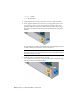2010
Table Of Contents
- Contents
- Part 1 Tubes and Pipes
- 1 Get Started with Tube & Pipe
- 2 Route Basics
- 3 Set Styles
- 4 Create Rigid Routes and Runs
- Workflow for Rigid Routes
- Create Auto Route Regions
- Manually Create Parametric Regions
- Automatically Dimension Route Sketches
- Create Segments With Precise Values
- Define Parallel and Perpendicular Segments
- Snap Route Points to Existing Geometry
- Place Constraints On Route Sketches
- Create Bends Between Existing Pipe Segments
- Create Pipe Routes With Custom Bends
- Create Bent Tube Routes
- Realign 3D Orthogonal Route Tool
- Control Dimension Visibility
- Populated Routes
- 5 Create and Edit Flexible Hose Routes
- 6 Edit Rigid Routes and Runs
- 7 Use Content Center Libraries
- 8 Author and Publish
- 9 Document Routes and Runs
- Part 2 Cable and Harness
- 10 Get Started with Cable and Harness
- 11 Work With Harness Assemblies
- 12 Use the Cable and Harness Library
- 13 Work with Wires and Cables
- 14 Work with Segments
- 15 Route Wires and Cables
- 16 Work with Splices
- 17 Work with Ribbon Cables
- 18 Generate Reports
- 19 Work With Nailboards and Drawings
- Part 3 IDF Translator
- Index
Work with Wires and
Cables
In this chapter, you learn how to add wires and cables to an assembly and modify them.
About Wires and Cables
Wires and cables are retrieved from the Cable and Harness Library and placed
in the assembly using manual or automatic methods. To insert wires manually,
you select the wire to insert, and then identify the two pins on the electrical
parts or splices. To insert cables manually, you select the cable to insert, and
then identify the pins for each wire in the cable. To insert multiple wires or
cables automatically, you import a wire list in .xml or .csv/.cfg format. When
using an .xml import file, you can also generate virtual parts and bring in
additional data such as properties.
To check for and correct missing RefDes information and to verify that the
required electrical parts are placed in the harness assembly before importing
the file, you can use the Review Harness Data tool from the Cable and Harness
tab.
Once the wires and cables are in the assembly you can diagnose and correct
certain data errors. You can also add points to control shape and edit, delete,
and move wires and cables, and replace wires. The system automatically
calculates lengths based on placement in the assembly. To help complete the
design, you can also add virtual parts, such as looms, to wires and cable wires
if needed. You can also add labels to wire pins and cable wire pins.
13
251